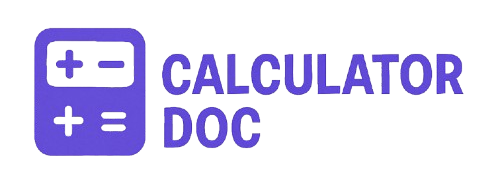Mouse Dpi Calculator
Understanding your mouse’s DPI (dots per inch) is crucial for gamers, designers, and anyone who demands precision in their computer interactions. Whether you’re tweaking your settings for competitive gaming or simply optimizing your workflow, knowing your true DPI can make a world of difference.
Our Mouse DPI Calculator is a free, user-friendly tool that lets you measure your mouse’s DPI based on cursor movement and the physical distance your mouse travels. This guide will walk you through everything you need to know to use the tool effectively and get the most accurate results possible.
🧰 What Is the Mouse DPI Calculator?
The Mouse DPI Calculator is a browser-based tool that helps users determine the DPI of their mouse. By entering the starting and ending positions of your cursor (in pixels) and the physical distance your mouse traveled (in inches), the tool calculates how many pixels your cursor moved per inch of actual mouse movement—your mouse’s DPI.
This can be especially useful if you’re:
- Trying to replicate settings across different devices
- Calibrating a new mouse
- Diagnosing inconsistent mouse sensitivity
- Adjusting sensitivity for games or design work
✅ How to Use the Mouse DPI Calculator (Step-by-Step)
Here’s a quick, step-by-step guide to using the tool:
Step 1: Prepare to Track Movement
Before you begin, grab a ruler or measuring tape. Mark a point on your desk to start, and prepare to move your mouse in a straight line.
Step 2: Input Start Position (X and Y)
Move your mouse pointer to the starting position and use a tool like your screen’s built-in cursor coordinates (or a tool like Paint, Photoshop, or a gaming overlay) to note the X and Y coordinates. Enter those in the “Start Position (X)” and “Start Position (Y)” fields.
Step 3: Input End Position (X and Y)
Now, move your mouse a measurable distance (e.g., 2–5 inches) in a straight line. Again, record the final X and Y coordinates and input those into the “End Position” fields.
Step 4: Enter the Physical Distance
Measure the exact distance your mouse moved using your ruler. Input this value in the “Physical Distance Moved (inches)” field.
Step 5: Click “Calculate”
Click the “Calculate” button. The tool will use the Euclidean distance formula to calculate how far the cursor moved on screen in pixels, then divide that by the physical movement in inches to determine your mouse’s DPI.
Step 6: View Results
Your DPI will appear below the calculator. The value is rounded to two decimal places for clarity.
🧪 Practical Example
Let’s walk through a sample use-case.
- Start X: 200
- Start Y: 300
- End X: 700
- End Y: 300
- Distance Moved: 5 inches
Step-by-step calculation:
deltaX = 700 - 200 = 500deltaY = 300 - 300 = 0pixelsMoved = √(500² + 0²) = 500DPI = 500 / 5 = 100 DPI
The tool will output: 100 DPI
💡 What Is DPI and Why Does It Matter?
DPI stands for dots per inch. It’s a measure of how many pixels the cursor moves for every inch the physical mouse is moved.
DPI in Action:
- Low DPI (e.g., 400–800): Useful for high-precision tasks, like sniping in FPS games or detailed design work.
- High DPI (1600–3200+): Useful for rapid movements across large monitors or multiple displays.
DPI vs Sensitivity:
DPI is hardware-based, while sensitivity (often seen in games or system settings) is a software multiplier. Understanding both is key to tuning your setup.
🧭 Use Cases for the DPI Calculator
- 🎮 Gamers: Replicate in-game sensitivity across different mice or setups.
- 🎨 Designers: Ensure consistent control for drawing tablets or design software.
- 🧪 Hardware Testers: Benchmark and test different mouse models.
- 🧑💻 Developers: Build precision-sensitive software and need to validate cursor behavior.
- 🧰 Tinkerers: Calibrate and experiment with custom mouse settings for optimal control.
❓ Frequently Asked Questions (FAQs)
1. What is a good DPI for gaming?
Most pro gamers use a DPI between 400–1600, depending on the game. Lower DPI offers better precision; higher DPI offers faster movements.
2. Is DPI the same as mouse sensitivity?
No. DPI is hardware-based, while sensitivity is software-based. They can work together to affect overall cursor speed.
3. Can I change my mouse’s DPI?
Yes. Many mice have built-in DPI adjustment buttons or software that allows you to switch DPI levels.
4. What’s the most accurate way to measure physical distance?
Use a ruler or digital caliper, and make sure your mouse moves in a straight line without wobbling.
5. Can this tool work with any mouse?
Yes, it’s compatible with all mice, as it relies on input coordinates and physical distance.
6. Does screen resolution affect DPI measurement?
No. DPI calculation is based on pixels moved, not screen resolution. However, your perception of movement may change with resolution.
7. What if my DPI result seems too high or low?
Double-check your input coordinates and physical distance. Even small errors can skew results significantly.
8. Can I use this tool for MacOS or Linux?
Yes. This is a browser-based tool and works across all platforms.
9. Is this tool accurate for gaming mice with acceleration?
Mouse acceleration can affect measurements. Turn it off for the most accurate result.
10. How do I find my cursor’s coordinates?
Use tools like Paint, Photoshop, or third-party mouse coordinate software to identify exact positions.
11. Why is physical distance required in inches?
DPI is defined as dots per inch. Using inches ensures the result matches industry standards.
12. What happens if I move my mouse diagonally?
The calculator accounts for both X and Y movements using the Pythagorean theorem, so diagonal movement is accurately measured.
13. Can I use centimeters instead of inches?
You must convert to inches first. 1 inch = 2.54 cm.
14. Is there a limit to the DPI this tool can measure?
No, but the accuracy depends on the precision of your inputs.
15. Does this tool store or track my data?
No. The calculator runs entirely in your browser and doesn’t store any data.
16. Can this help match DPI between different brands of mice?
Yes. This is especially helpful if switching between Logitech, Razer, Corsair, etc.
17. Is this tool mobile-friendly?
It works best on desktop, where you can track cursor movement more easily.
18. What’s the formula used to calculate DPI?DPI = sqrt((endX - startX)² + (endY - startY)²) / physical distance
19. Can I use this tool for mousepad testing?
Yes. You can test how different surfaces affect DPI consistency.
20. Is this tool open source or customizable?
Contact the site admin or developer if you’re interested in integrating or modifying the tool.
🔚 Final Thoughts
The Mouse DPI Calculator is a must-have tool for gamers, developers, and precision enthusiasts alike. With just a few simple inputs, you can uncover valuable insights into how your mouse performs and how to tweak it for optimal accuracy.
Whether you’re dialing in your perfect headshot sensitivity or just trying to make your cursor feel “right,” this tool gives you the power to measure and fine-tune your DPI like a pro.