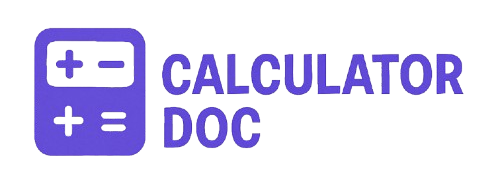Cron Schedule Calculator
If you’re a system administrator, developer, or DevOps engineer, you’ve likely encountered cron jobs—automated tasks scheduled to run at specific times or intervals. Understanding and composing cron expressions, however, can be confusing for many. That’s where our Cron Schedule Calculator comes in: a free, easy-to-use online tool that helps you create and decode cron expressions in seconds.
Whether you’re scheduling backups, automating scripts, or configuring CI/CD pipelines, this calculator simplifies the process so you can focus more on execution and less on syntax.
🔧 What is the Cron Schedule Calculator?
The Cron Schedule Calculator is a web-based utility that allows you to construct cron expressions without having to memorize the syntax. With just a few inputs—minute, hour, day of month, month, and day of week—the tool outputs a valid cron string along with a clear breakdown of what each field means.
It helps users:
- Build valid cron expressions
- Understand the schedule they are creating
- Avoid errors in production-level task scheduling
🚀 How to Use the Cron Schedule Calculator (Step-by-Step)
Here’s how you can use the tool on your website effectively:
- Access the Tool
Navigate to the calculator section on your page. - Enter Scheduling Fields
- Minute: Enter
*, a specific number (0–59), or a valid expression. - Hour: Specify the hour (0–23) or use
*for every hour. - Day of Month: Choose a day (1–31) or use special characters.
- Month: Enter 1–12 or
*for all months. - Day of Week: Use 0 (Sunday) to 6 (Saturday), or
*for every day.
- Minute: Enter
- Click “Calculate”
Instantly, your cron expression will be generated and displayed under “Cron Expression:” with a human-readable breakdown below it. - Review the Breakdown
A detailed explanation of each part of the expression will help you verify correctness. - Click “Reset” if needed
Want to start fresh? Just hit the “Reset” button to clear all fields.
🧠 Example: Setting a Daily Backup Job at Midnight
Let’s say you want to run a backup script every day at midnight. Here’s how you would fill out the calculator:
- Minute:
0 - Hour:
0 - Day of Month:
* - Month:
* - Day of Week:
*
Click Calculate, and the resulting cron expression will be:
CopyEdit0 0 * * *
Explanation:
- Minute: 0 (at the start of the hour)
- Hour: 0 (midnight)
- Day of Month: every day
- Month: every month
- Day of Week: every day of the week
This translates to: “Run every day at 12:00 AM”.
🔍 Use Cases for Cron Jobs
Here are some practical scenarios where cron jobs are useful:
| Use Case | Example Cron Schedule |
|---|---|
| Daily database backup | 0 2 * * * (every day at 2 AM) |
| Weekly report email | 0 9 * * 1 (every Monday at 9 AM) |
| Disk cleanup | 30 3 1 * * (3:30 AM on the first day of each month) |
| Health check script | */10 * * * * (every 10 minutes) |
| Restarting a service | 0 0 * * 0 (every Sunday at midnight) |
🔍 What is a Cron Expression?
A cron expression is a string comprising five fields that represent a schedule:
luaCopyEdit* * * * *
| | | | |
| | | | +----- Day of the Week (0–6 or SUN–SAT)
| | | +------- Month (1–12 or JAN–DEC)
| | +--------- Day of the Month (1–31)
| +----------- Hour (0–23)
+------------- Minute (0–59)
Each field can include:
*– every value,– value list separator (e.g.,1,2,3)-– range of values (e.g.,1-5)/– step values (e.g.,*/15for every 15 units)
📘 15–20 Frequently Asked Questions (FAQs)
1. What is a cron job?
A cron job is an automated task scheduled to run at specified times or intervals using the cron daemon on Unix-like systems.
2. Can I schedule a task for every 5 minutes?
Yes. Use */5 * * * * to schedule a task to run every 5 minutes.
3. How do I run a job only on weekdays?
Use * * * * 1-5 for Monday through Friday.
4. What does * * * * * mean?
This means the task will run every minute of every hour, day, month, and week.
5. How do I schedule something on the last day of the month?
Cron doesn’t natively support “last day,” but you can combine it with scripts that detect the last date.
6. Can I run a job at multiple times a day?
Yes, for example: 0 9,12,15 * * * runs at 9 AM, 12 PM, and 3 PM.
7. What does the slash (/) mean in cron syntax?
It defines intervals. For example, */10 in the minute field means every 10 minutes.
8. Is Sunday 0 or 7 in cron?
Both 0 and 7 represent Sunday. Either is acceptable.
9. Can I run cron jobs on specific dates?
Cron is limited to scheduling based on time fields, not full date logic. For specific dates, use scripts with conditionals.
10. Can I use cron on Windows?
Not natively. Windows uses Task Scheduler, but you can use cron via WSL or tools like cron4win.
11. What does 0 0 * * 0 do?
This runs the job every Sunday at midnight.
12. What if I enter invalid values in the fields?
The calculator won’t stop you, but invalid expressions will fail in real cron jobs. Always test your expression.
13. What is the difference between ? and *?? is used in Quartz cron syntax, not standard Unix cron. * means “every possible value.”
14. Can I include seconds in a cron job?
Standard cron expressions do not support seconds, but some systems (like Quartz) do.
15. How do I test a cron expression?
You can use this calculator or online tools like Crontab Guru to preview behavior.
16. Are cron jobs timezone-sensitive?
Yes. They use the server’s local timezone unless configured otherwise.
17. Can I pause a cron job?
You can comment out the line in the crontab file with #.
18. How can I log cron job output?
Redirect stdout and stderr in your command, e.g., 0 5 * * * /path/to/script.sh >> /log.txt 2>&1.
19. What is @daily in crontab?@daily is shorthand for 0 0 * * *.
20. What is the maximum number of cron jobs I can have?
It depends on your system’s limits, but generally, there’s no strict limit as long as performance allows.
🧩 Final Thoughts
Creating and managing cron jobs doesn’t have to be intimidating. With our Cron Schedule Calculator, you can build valid cron expressions in seconds—no guesswork, no mistakes. Whether you’re running daily reports, syncing servers, or managing backup tasks, this tool is your go-to assistant.
👉 Try it now and simplify your scheduling process.