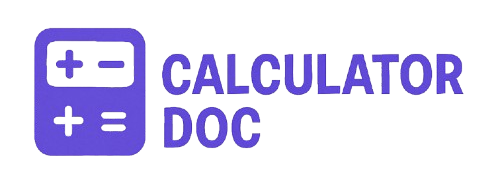Gusto Payroll Calculator
Running payroll doesn’t have to be a time-consuming or confusing task. Whether you’re a small business owner, HR manager, freelancer, or contractor, understanding employee pay, taxes, and deductions is crucial. To simplify the process, our Gusto Payroll Calculator offers an instant, accurate way to calculate gross pay, total deductions, and net take-home pay—all in a few clicks.
This tool is especially useful for hourly employees and employers who want a quick snapshot of how much someone will actually take home after taxes and deductions.
✅ What Is the Gusto Payroll Calculator?
The Gusto Payroll Calculator is an interactive online tool designed to help you:
- Calculate gross pay based on hours worked and hourly rate.
- Apply federal and state taxes as percentages.
- Factor in other deductions, such as healthcare or retirement contributions.
- Automatically compute total deductions and net pay.
- Present all results clearly, including a breakdown of deductions and employee details.
This payroll calculator is a fast and practical way to run numbers without needing full payroll software. It works great for planning, payroll previews, or basic calculations between pay periods.
🛠️ How to Use the Gusto Payroll Calculator (Step-by-Step)
Here’s a quick walkthrough of how to use the calculator effectively:
Step 1: Enter the Employee Name
Simply type the name of the person whose payroll you’re calculating. This is for reference and labeling purposes.
Step 2: Input Hours Worked
Enter the total number of hours the employee worked during the pay period. The field supports decimal values (e.g., 40.5 hours).
Step 3: Enter Hourly Rate ($)
Specify the employee’s hourly wage in U.S. dollars.
Step 4: Enter Federal Tax (%)
Type in the estimated federal income tax rate (as a percentage). This varies by income bracket and filing status—10% is a common default.
Step 5: Enter State Tax (%)
Include the applicable state tax percentage. State tax rates differ by location, so adjust accordingly.
Step 6: Input Other Deductions ($)
List any other post-tax deductions like health insurance premiums, retirement contributions, or garnishments.
Step 7: Click “Calculate”
Once all fields are complete, click the Calculate button to get your results instantly.
Step 8: Review Payroll Summary
The tool will show:
- Gross pay
- Total deductions (with a breakdown)
- Net pay (take-home amount)
- Employee and hours details
Step 9: Click “Reset” to Clear the Form
Want to start over or enter a different employee? Use the Reset button to refresh the form.
💼 Real-World Example: Payroll Calculation for a Freelance Worker
Let’s say you’re calculating payment for a freelancer:
- Employee Name: Sarah Jones
- Hours Worked: 35
- Hourly Rate: $25
- Federal Tax: 12%
- State Tax: 6%
- Other Deductions: $30 (retirement contribution)
Calculation Results:
- Gross Pay: $875.00
- Federal Tax: $105.00
- State Tax: $52.50
- Other Deductions: $30.00
- Total Deductions: $187.50
- Net Pay: $687.50
You now know exactly how much Sarah will take home—and how much is going toward taxes and deductions.
📊 Use Cases: When and Why to Use This Payroll Calculator
This tool is especially useful for:
- Small business owners managing in-house payroll without dedicated software.
- HR professionals who need to estimate pay quickly during hiring or offboarding.
- Freelancers and gig workers looking to understand how taxes affect their income.
- Startups in the early stages of hiring hourly workers.
- Payroll training and education for students or junior HR reps.
- Self-employed individuals preparing for quarterly taxes or invoice reconciliation.
It’s also ideal for double-checking third-party payroll results to ensure nothing is missed.
❓ Frequently Asked Questions (FAQs)
1. What is gross pay?
Gross pay is the total amount earned by an employee before any taxes or deductions are applied.
2. What is net pay?
Net pay is the amount the employee takes home after all taxes and deductions have been subtracted from gross pay.
3. How do I know the correct federal tax rate to use?
The federal tax rate depends on income level and filing status. Use IRS tax brackets or your payroll provider’s guidelines as a reference.
4. Are the tax rates applied pre-tax or post-tax?
Both federal and state taxes in this calculator are applied to gross pay (pre-tax).
5. Can I use this for salaried employees?
This calculator is optimized for hourly workers. For salaried employees, divide the annual salary by hours worked during the pay period for hourly rate approximation.
6. What should I include in ‘Other Deductions’?
Include fixed deductions like insurance premiums, union dues, or retirement contributions that aren’t part of federal or state tax withholdings.
7. Can I save the results?
While the calculator doesn’t store data, you can copy the results for documentation or export purposes manually.
8. Is this calculator accurate for every state?
It provides accurate mathematical results based on the tax rates you enter, but actual state taxes vary. You must enter the correct percentage for your state.
9. What happens if I input a tax rate over 100%?
The calculator won’t allow tax values over 100%. It ensures inputs remain within logical and legal bounds.
10. Does this calculator factor in overtime pay?
Not automatically. If overtime applies, manually adjust the hours and/or rate accordingly.
11. What’s the difference between pre-tax and post-tax deductions?
Pre-tax deductions reduce taxable income (e.g., 401(k)), while post-tax deductions come after taxes. This tool calculates total deductions post-tax.
12. Is the tool mobile-friendly?
Yes, the calculator is responsive and works well on smartphones and tablets for on-the-go payroll estimates.
13. Can I calculate for multiple employees at once?
This tool calculates one employee at a time. For batch calculations, consider using a spreadsheet or payroll software.
14. Is this calculator suitable for 1099 contractors?
Yes. Just set tax rates to zero if they handle their own taxes and use it to calculate gross payments.
15. What if an employee has no deductions?
Simply leave the tax fields at 0% and the other deductions at $0. The calculator will show gross pay = net pay.
16. How often should I use this tool?
Use it every pay cycle, when onboarding new hires, or to preview the impact of raises or benefit changes.
17. What happens if I enter invalid data?
The calculator checks for empty or invalid values and prompts you to correct them before proceeding.
18. Do I need to download anything to use this calculator?
No downloads are necessary. It runs directly in your browser with no sign-in required.
19. Can this calculator handle bonuses or commissions?
You can add bonuses manually to the gross pay by adjusting the hourly rate or increasing hours temporarily.
20. Is this a replacement for full payroll software like Gusto or ADP?
No—it’s a lightweight, instant-calculation tool. For full payroll services, features like direct deposit and tax filing, dedicated software is still essential.
👨💼 Final Thoughts
Whether you’re paying an hourly contractor or calculating your own freelance income, understanding payroll components is essential. The Gusto Payroll Calculator makes it easier than ever to break down your income or employee compensation into clear, digestible numbers.
It’s fast, free, and gives you transparency over how taxes and deductions affect take-home pay—so you’re never left guessing.
Try the calculator now and make payroll math simple.