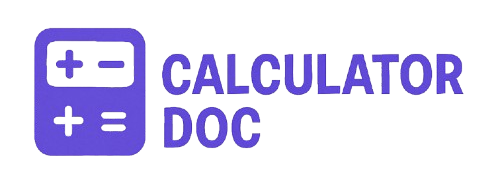RAID Calculator Tool
Choosing the right RAID configuration is essential for balancing performance, storage capacity, and data redundancy. Whether you’re building a home NAS, setting up a business-critical server, or optimizing storage for video editing workflows, understanding how much usable space you’ll have—and how resilient your system will be to disk failures—is key.
Our RAID Calculator Tool takes the guesswork out of this process. By selecting your RAID level, number of disks, and disk size, the calculator instantly shows you how much usable storage you’ll have, what type of redundancy your setup will include, and how many disks you can afford to lose without data loss.
🔧 How to Use the RAID Calculator Tool
Using the RAID Calculator on our website is simple and intuitive. Follow these steps to quickly estimate your RAID setup’s effectiveness:
Step-by-Step Guide:
- Select the RAID Level:
Choose from RAID 0, RAID 1, RAID 5, RAID 6, or RAID 10 using the dropdown menu. - Enter the Number of Disks:
Type the total number of hard drives or SSDs you plan to use. Minimum disk requirements vary by RAID level. - Enter Disk Size (in GB):
Input the size (in gigabytes) of each disk. All disks are assumed to be of equal size for accuracy. - Click “Calculate”:
Press the Calculate button to view the RAID calculation results. - View Results:
The tool will display:- Usable Storage in GB
- Redundancy Type
- Fault Tolerance (how many disk failures the setup can withstand)
- Reset (Optional):
Use the Reset button to clear the form and input new values.
💡 Practical Example: Estimating Storage for RAID 5
Let’s say you’re setting up a RAID 5 array with:
- 5 disks
- Each disk is 2,000 GB (2 TB)
Input:
- RAID Level: RAID 5
- Number of Disks: 5
- Disk Size: 2000
Output:
- Usable Storage: (5 – 1) × 2000 = 8,000 GB
- Redundancy: Parity
- Fault Tolerance: 1 disk
This means you’ll have 8 TB of usable storage, and your system can survive the failure of one disk without data loss.
📘 What Is RAID, and Why Use It?
RAID (Redundant Array of Independent Disks) is a data storage virtualization technology that combines multiple physical drives into one logical unit. Each RAID level offers a different balance of performance, fault tolerance, and usable capacity.
Common Use Cases:
- RAID 0 for speed (no redundancy) – gaming PCs, temp storage
- RAID 1 for redundancy – personal backups, small business storage
- RAID 5/6 for balance – general servers, file storage, backups
- RAID 10 for speed + redundancy – databases, video editing, critical systems
Choosing the right level is crucial depending on whether you prioritize speed, storage efficiency, or data safety.
🙋♂️ Frequently Asked Questions (FAQs)
1. What is the minimum number of disks required for each RAID level?
- RAID 0: 1+
- RAID 1: 2+
- RAID 5: 3+
- RAID 6: 4+
- RAID 10: 4+ (even number only)
2. Does the tool work for drives of different sizes?
No, the calculator assumes all drives are equal in size. For mixed drives, usable capacity is based on the smallest disk.
3. What does “usable storage” mean?
It’s the amount of storage space available for data after accounting for redundancy or parity.
4. What is fault tolerance?
Fault tolerance is how many disk failures the RAID setup can handle without data loss.
5. Why does RAID 1 only offer the capacity of one disk?
RAID 1 mirrors data across all drives. So, even with multiple disks, data is duplicated, not split.
6. Can I lose data with RAID 5?
Yes, if more than one disk fails simultaneously, you can lose data.
7. What’s the difference between RAID 5 and RAID 6?
RAID 6 can handle two disk failures due to double parity, whereas RAID 5 can only handle one.
8. Is RAID 10 better than RAID 5?
RAID 10 offers better performance and fault tolerance but at the cost of reduced usable storage.
9. Can I expand my RAID array later?
Some RAID levels allow expansion with compatible hardware, but it’s not always simple. Backup your data first.
10. What happens if I mix disk sizes?
The array will treat all disks as the size of the smallest one, reducing efficiency.
11. Does RAID replace backups?
No. RAID increases availability, not protection against user error, ransomware, or catastrophic failure. Always back up separately.
12. Can I use SSDs in a RAID array?
Yes. SSDs improve speed significantly, but make sure all drives have similar performance characteristics.
13. What does “parity” mean in RAID?
Parity is a method of error checking and recovery that allows data to be rebuilt if a drive fails.
14. How do I choose between RAID 5 and RAID 10?
RAID 5 is more space-efficient, RAID 10 is faster and more fault-tolerant. Choose based on your priorities.
15. Does RAID increase performance?
RAID 0, 10, and sometimes 5/6 can improve read/write speeds, depending on controller and workload.
16. Can I use this calculator for software RAID setups?
Yes, the calculations apply to both hardware and software RAID configurations.
17. What happens when a RAID disk fails?
Depending on RAID level and redundancy, your system may continue running until you replace the failed disk.
18. How soon should I replace a failed disk in RAID?
Immediately. Running degraded (especially in RAID 5 or 6) risks catastrophic data loss if another drive fails.
19. Is hot-swapping supported in all RAID setups?
Only if your RAID controller and drives support it. Check your hardware documentation.
20. Is RAID suitable for home users?
Absolutely. RAID 1 or 5 is great for personal file servers, NAS systems, and home backups.
✅ Final Thoughts
Our RAID Calculator is a simple yet powerful tool designed to help you make informed decisions about your storage setup. Whether you’re safeguarding critical business data or building a high-performance gaming rig, understanding your RAID level’s trade-offs is essential. With just a few inputs, you’ll get an instant breakdown of how much usable space you’ll actually get and how safe your data will be in the event of a drive failure.
Ready to optimize your storage?
Try the RAID Calculator now and plan your RAID array with confidence.