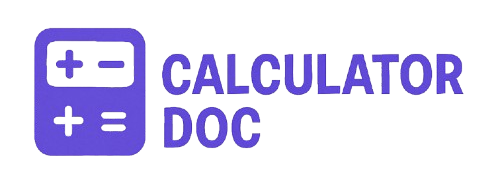Raid Calculator
Choosing the right RAID configuration for your storage needs can feel overwhelming—especially if you’re trying to balance speed, capacity, and fault tolerance. That’s why we’ve built a simple, interactive RAID Calculator Tool that does the math for you.
Whether you’re a home user, IT professional, or business owner managing a server or NAS system, this tool helps you understand what you’re getting from each RAID level in terms of total capacity, usable space, and fault tolerance. Just input your disk details, select a RAID level, and instantly view your RAID storage estimate—no technical background required.
🧮 How to Use the RAID Calculator
Using the RAID Calculator is fast and intuitive. Follow these steps:
- Enter the Number of Disks
Input how many hard drives or SSDs you plan to include in your RAID array (minimum of 2, up to 24). - Enter Disk Capacity (GB)
Provide the capacity of a single disk in gigabytes. All disks in a RAID group should be the same size. - Select a RAID Level
Choose from RAID 0, 1, 5, 6, or 10. Each level has different trade-offs between speed, storage efficiency, and redundancy. - Click “Calculate”
Instantly see your total raw capacity, usable space, fault tolerance, minimum disk requirements, and recommendations. - Reset if Needed
Use the “Reset” button to clear the fields and start over.
🔧 Practical Example
Scenario: You have 6 hard drives, each with 2TB (2048 GB) capacity, and want to evaluate RAID 5 and RAID 6.
RAID 5 Calculation
- Total Raw Capacity: 6 × 2048 = 12,288 GB
- Usable Capacity: (6 – 1) × 2048 = 10,240 GB
- Redundancy: Can survive 1 disk failure
- Minimum Disks Required: 3
- Recommendation: Ideal for general-purpose storage with a balance of redundancy and capacity
RAID 6 Calculation
- Total Raw Capacity: 12,288 GB
- Usable Capacity: (6 – 2) × 2048 = 8,192 GB
- Redundancy: Can survive 2 disk failures
- Minimum Disks Required: 4
- Recommendation: More fault-tolerant than RAID 5; better for larger, critical systems
💡 Why Use RAID? Key Use Cases
- Business servers need redundancy to prevent downtime from hardware failure.
- NAS (Network Attached Storage) devices use RAID for data protection and multi-user access.
- Content creators benefit from high-speed read/write setups like RAID 0 or RAID 10.
- Home users can safeguard family photos and videos using RAID 1 or RAID 5.
- Databases and VMs require performance and fault-tolerance, ideal for RAID 10.
❓ RAID Calculator FAQs (15+ In-Depth Answers)
1. What is RAID?
RAID (Redundant Array of Independent Disks) combines multiple disks into one logical unit to improve performance, fault tolerance, or both.
2. Which RAID level gives the most usable storage?
RAID 0 gives 100% usable capacity but offers no protection. It’s best for temporary or non-critical data.
3. Which RAID level is safest?
RAID 6 and RAID 10 offer high fault tolerance. RAID 6 can survive two disk failures, and RAID 10 can survive multiple if failures occur in different mirrors.
4. How is usable capacity calculated?
Usable capacity depends on RAID level:
- RAID 0: All disks used
- RAID 1: Half of total capacity
- RAID 5: Total – 1 disk
- RAID 6: Total – 2 disks
- RAID 10: Half of total capacity
5. Can I use different-sized disks in a RAID array?
Technically yes, but the smallest disk size becomes the standard across all disks, wasting space on larger ones.
6. What happens if a disk fails?
- RAID 0: All data lost
- RAID 1, 5, 6, 10: Data remains accessible, but replacing the failed disk ASAP is crucial.
7. Is RAID a backup solution?
No. RAID improves uptime and redundancy but doesn’t replace proper backups. Always maintain external or cloud backups.
8. Does RAID increase performance?
Yes, especially RAID 0 and RAID 10. These levels improve read/write speeds by distributing data across multiple disks.
9. What’s the difference between RAID 5 and RAID 6?
RAID 6 adds an extra parity block, allowing two disks to fail instead of one. It provides better protection with slightly less usable space.
10. Why can’t I choose RAID 5 with only 2 disks?
RAID 5 requires at least 3 disks because it needs distributed parity across three drives to function correctly.
11. Why must RAID 10 have an even number of disks?
RAID 10 uses mirrored pairs. An odd number would leave one drive unpaired and unusable in the RAID group.
12. How do I choose the right RAID level?
It depends on your priorities:
- Performance: RAID 0 or RAID 10
- Redundancy: RAID 1, 5, 6, 10
- Storage Efficiency: RAID 5
- Critical Data Protection: RAID 6 or 10
13. What does “redundancy” mean in RAID?
Redundancy refers to a system’s ability to continue functioning even if one or more drives fail.
14. Can I mix SSDs and HDDs in a RAID?
You can, but performance will match the slowest drive. Mixing types is not recommended for performance-critical setups.
15. How do I replace a failed drive in a RAID setup?
Use your RAID controller or NAS software to mark the failed drive, replace it, and rebuild the array automatically or manually.
16. Does RAID impact power usage?
Yes, more disks consume more power. RAID 10, with mirrored pairs, may use more energy than RAID 5 or 6.
17. What RAID level is best for media servers?
RAID 5 or RAID 6 balances capacity and reliability. If you need speed for streaming or editing, consider RAID 10.
18. How long does RAID rebuild take?
Rebuild times vary by array size and drive speed but can range from hours to over a day for large arrays.
19. Is software RAID reliable?
Modern software RAID (like ZFS or mdadm) is robust, though hardware RAID typically offers better performance and management tools.
20. Should I use RAID at home?
If you store irreplaceable data (family photos, videos), RAID 1 or 5 with backups is a smart choice.
🏁 Final Thoughts
Our RAID Calculator is designed to help users of all levels make informed decisions when configuring RAID arrays. By providing instant, clear insights into storage capacity, redundancy, and suitability, this tool can save time, prevent costly mistakes, and guide smarter hardware investments.
Whether you’re setting up a small home NAS or managing enterprise-level storage, understanding RAID configurations is essential—and our calculator makes it simple.
👉 Try the RAID Calculator now and take the guesswork out of your storage planning.