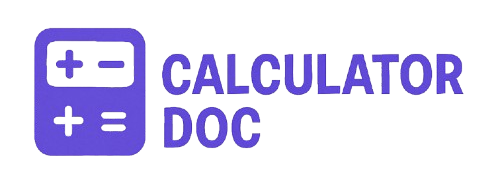Raid Array Calculator
In today’s data-driven world, reliable storage isn’t optional—it’s essential. Whether you’re running a server, managing backups, or building a NAS for your business or personal use, understanding how your drives perform in different RAID configurations can save time, money, and prevent data loss.
That’s where the RAID Array Calculator on our website comes in. This user-friendly tool helps you calculate the usable storage capacity and fault tolerance based on the number of drives, drive size, and RAID type.
Let’s dive into what this tool does, how to use it, and how it can help you make smart storage decisions.
🚀 What Is the RAID Array Calculator?
The RAID Array Calculator is a free, web-based tool that determines how much usable storage you’ll get from your setup and how many drive failures your system can handle without data loss—based on your selected RAID configuration.
RAID (Redundant Array of Independent Disks) is a data storage method that combines multiple hard drives to improve performance, increase storage capacity, or add redundancy. But not all RAID types offer the same benefits. This calculator helps clarify those differences by providing instant answers to:
- How much usable storage will I have?
- What is the level of fault tolerance?
🛠️ How to Use the RAID Calculator (Step-by-Step)
Here’s a step-by-step guide on how to use the RAID Array Calculator:
- Select the RAID Type
Choose from the dropdown list of RAID configurations:- RAID 0
- RAID 1
- RAID 5
- RAID 6
- RAID 10
- Enter the Number of Drives
Type in how many drives you’ll include in the array. Minimums apply for some RAID levels:- RAID 5 needs at least 3 drives
- RAID 6 requires at least 4 drives
- RAID 10 requires an even number of drives, minimum 4
- Enter the Drive Size (in GB)
Provide the capacity of each drive in gigabytes. All drives are assumed to be the same size. - Click “Calculate”
The calculator will display:- Usable Storage in GB
- Fault Tolerance, based on the RAID level
- Click “Reset” to clear the form and start over.
🔍 Practical Examples
Example 1: RAID 5 for Office Server
- RAID Type: RAID 5
- Drives: 4
- Drive Size: 1000 GB
Result: - Usable Storage: 3000 GB
- Fault Tolerance: Can tolerate failure of 1 drive
Example 2: RAID 10 for High-Speed Workstation
- RAID Type: RAID 10
- Drives: 6
- Drive Size: 2000 GB
Result: - Usable Storage: 6000 GB
- Fault Tolerance: Can tolerate failure of one drive per mirrored pair
💡 Why This Tool Is Invaluable
This RAID Array Calculator isn’t just for techies. It’s useful for:
- IT Managers needing to plan server configurations
- Freelancers or creatives storing large media files
- Small business owners setting up reliable backup systems
- Students and tech learners understanding RAID concepts
Instead of manually doing RAID math, just input your data and let the calculator handle the logic instantly.
✅ Supported RAID Levels Overview
| RAID Type | Minimum Drives | Usable Storage | Fault Tolerance |
|---|---|---|---|
| RAID 0 | 2 | 100% | None |
| RAID 1 | 2 | 50% | 1 per pair |
| RAID 5 | 3 | (N-1) x Size | 1 drive |
| RAID 6 | 4 | (N-2) x Size | 2 drives |
| RAID 10 | 4 (even) | 50% | 1 per mirror |
Note: “N” = Number of drives.
🧠 Additional Tips for RAID Planning
- Always use identical drives (same size and speed) to prevent bottlenecks.
- RAID is not a backup—it provides redundancy, not protection against file deletion or corruption.
- Consider hot spares for mission-critical systems using RAID 5 or 6.
- Use RAID 10 if you need both speed and redundancy.
❓ FAQs – RAID Array Calculator
1. What is usable storage in RAID?
Usable storage is the total amount of data you can store after RAID overhead (like mirroring or parity) is accounted for.
2. What happens if I use different drive sizes?
RAID usually uses the smallest drive size across all drives, wasting excess capacity.
3. Can I use SSDs in RAID arrays?
Yes, SSDs can be used in RAID for speed, but wear leveling should be considered.
4. What RAID type is fastest?
RAID 0 offers the highest speed, but no redundancy.
5. Which RAID is best for redundancy?
RAID 6 or RAID 10 provides good fault tolerance with decent performance.
6. Can RAID 5 survive two drive failures?
No. RAID 5 can only tolerate the failure of one drive.
7. What if I use more drives in RAID 1?
The system will mirror data across all drives, but usable storage remains the size of one drive per mirrored pair.
8. Does RAID 0 offer any redundancy?
No. If one drive fails, all data is lost.
9. What is the minimum number of drives for RAID 6?
RAID 6 requires at least 4 drives.
10. Can I add more drives to an existing RAID array?
Depends on your hardware/software RAID controller. Many require rebuilding the array.
11. Is software RAID reliable?
Yes, especially for personal use or small business setups. Hardware RAID is preferred for enterprise-level redundancy.
12. How does RAID 10 differ from RAID 1?
RAID 10 is a striped set of mirrors—offering both speed and redundancy. RAID 1 is just mirroring.
13. Can I recover data from a failed RAID?
It depends on the RAID level and failure type. RAID 1, 5, 6, and 10 offer recovery options.
14. Is RAID good for gaming?
RAID 0 might improve loading times but isn’t recommended due to lack of redundancy.
15. How much usable storage do I get with RAID 10 and 8 x 2TB drives?
You would get 8 / 2 = 4 × 2TB = 8TB usable storage.
16. Is there a risk using RAID 5 with large drives?
Yes, rebuild times can be long, increasing risk during recovery.
17. How does the calculator determine usable storage?
It uses standard RAID math formulas based on your inputs.
18. Is the calculator free to use?
Yes! Our RAID Array Calculator is completely free and accessible online.
19. Can I use it on mobile?
Absolutely. It works seamlessly on smartphones and tablets.
20. What happens when I click reset?
The form reloads and clears all inputs and results instantly.
🌐 Try It Now
Whether you’re a systems engineer, freelancer, or business owner looking to build your own RAID solution, our RAID Array Calculator helps you plan smarter, safer storage solutions in seconds.
👉 Use the RAID Array Calculator and take the guesswork out of your storage configuration today!