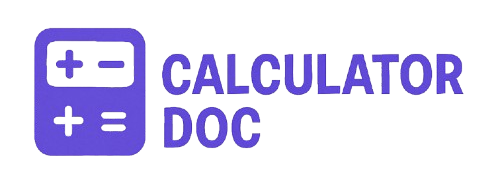Radius Map Calculator
If you’ve ever needed to see how far a certain distance extends from a specific point on a map—whether for business, planning, delivery services, or personal exploration—this Radius Map Calculator is the tool for you. Simple, fast, and intuitive, it allows users to input geographical coordinates and a distance in kilometers to instantly see a radius overlaid on Google Maps.
Whether you’re setting up a service area, plotting coverage zones, or determining proximity to points of interest, this tool makes the process effortless.
What Is the Radius Map Calculator?
The Radius Map Calculator is a web-based interactive tool that lets you:
- Input latitude and longitude as a center point.
- Specify a radius in kilometers.
- Instantly draw a circular area on an embedded Google Map.
With this tool, users get a clear visual representation of any specified area from a central point. It’s especially helpful for use cases such as delivery range planning, geofencing, logistics, travel planning, and more.
How to Use the Radius Map Calculator – Step-by-Step Guide
Using the tool is straightforward. Here’s how to make the most of it:
Step 1: Enter the Center Latitude
Find the latitude of the location where you want the circle to be centered. This can be from any GPS service or mapping tool.
- Example:
40.712776(New York City)
Step 2: Enter the Center Longitude
Enter the longitude corresponding to the same location.
- Example:
-74.005974
Step 3: Specify the Radius in Kilometers
Choose how large your circular area should be.
- Example:
10for a 10 km radius
Step 4: Click “Calculate”
Once all values are filled, click the Calculate button. The tool will:
- Load a Google Map.
- Display a marker at the center point.
- Draw a red circle showing the specified radius.
Step 5: Use “Reset” if Needed
To start over, click Reset. This clears the map and inputs, letting you enter new values.
Practical Examples
Example 1: Defining a Delivery Area for a Restaurant
Suppose you own a restaurant in downtown Chicago and offer delivery within a 5 km range. You’d:
- Input Latitude:
41.8781 - Input Longitude:
-87.6298 - Radius:
5 - Click Calculate
The tool would draw a red circle showing the exact 5 km delivery radius. You can now visually determine if certain addresses fall within your range.
Example 2: Planning a Meetup Spot
Let’s say you and friends want to find a spot that’s within 20 km of your campsite at Yosemite National Park.
- Input the GPS coordinates of your camp.
- Enter 20 as the radius.
- View the circle to find nearby trails or attractions.
Additional Information and Use Cases
This tool has a wide range of use cases beyond simple visualization:
📍 Business Logistics
- Define coverage areas for services like cleaning, maintenance, or deliveries.
- Strategically place service centers based on regional demand.
🚛 Fleet and Route Planning
- Determine which areas fall within reach of a distribution hub.
- Plan routes or drop-off zones for maximum efficiency.
🏠 Real Estate
- Evaluate neighborhoods within a specific distance from work, schools, or public transport.
🚨 Emergency Response
- Visualize impact zones, evacuation areas, or service reach during natural disasters.
🌍 Educational Use
- Geography students and educators can use it to learn about coordinates, distances, and map reading.
15+ Detailed FAQs About the Radius Map Calculator
1. What is the purpose of this tool?
It allows you to visualize a circular area from a central point using latitude, longitude, and radius on a Google Map.
2. Do I need a Google Maps account to use this tool?
No, the map is embedded and works directly in your browser.
3. What coordinate format should I use?
Use decimal degrees (e.g., 37.7749, -122.4194).
4. Can I use this for miles instead of kilometers?
Currently, the input is in kilometers. You can convert miles to km (1 mile = 1.609 km) before entering.
5. What’s the smallest radius I can input?
The minimum radius is 0.1 km.
6. What happens if I input invalid values?
The tool will show an alert asking you to enter valid numbers.
7. Can I input coordinates from Google Maps?
Yes. Right-click any location on Google Maps, choose “What’s here?” and copy the coordinates.
8. Is this tool mobile-friendly?
Yes, the tool is responsive and works on smartphones and tablets.
9. Can I save or export the map image?
Not directly, but you can take a screenshot of the map for personal use.
10. Is this tool free to use?
Yes, it’s free and doesn’t require registration.
11. How accurate is the circle?
The radius is calculated using the Google Maps API and is highly accurate based on Earth’s curvature and map projection.
12. Can I draw multiple radii at once?
No, the tool currently supports one radius at a time.
13. Can I change the color of the circle?
Not within the tool interface, but with minor script edits, developers can customize it.
14. Does it work internationally?
Yes, you can input any coordinates from anywhere in the world.
15. Can I embed this tool on my own website?
You would need access to the source code and a valid Google Maps API key to do so.
16. What is a good source to find coordinates?
Google Maps, GPS apps, or location services can all provide accurate lat/lng pairs.
17. Is the tool affected by map zoom level?
The zoom automatically adjusts based on the radius, but you can also zoom manually.
18. How is distance measured?
Distances are calculated as a straight-line (“as-the-crow-flies”) from the center point.
19. What’s the maximum radius I can use?
There is no hard-coded maximum, but very large radii may exceed map bounds or practical screen size.
20. Do I need to install anything to use it?
No installation required—everything runs in your web browser.
Final Thoughts
The Radius Map Calculator is a powerful yet simple tool that brings mapping capabilities into your hands without the need for GIS software or complicated interfaces. Whether you’re in logistics, planning, or just curious about geography, this tool provides fast, visual answers using real-world mapping technology.
By entering just three numbers—latitude, longitude, and radius—you gain instant insights into spatial relationships that would otherwise take much longer to understand. Try it today and bring your data to life