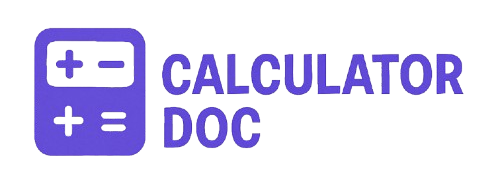Pixels To Inches Calculator
When working with digital images, printing materials, or responsive web designs, understanding how to convert pixels to inches—or inches to pixels—is crucial. That’s where our Pixels to Inches Calculator comes in. Whether you’re a graphic designer prepping assets for print, a web developer working with layouts, or a DIY enthusiast creating printables, this tool ensures accurate and fast conversions using your selected DPI (Dots Per Inch) setting.
What Does the Pixels to Inches Calculator Do?
This tool helps you convert pixels to inches and inches to pixels using a DPI value. DPI measures the number of dots (or pixels) per inch in a digital image, and is especially relevant when you’re preparing images for physical printing or screen displays. With DPI as a reference, you can determine the real-world size of a digital image and vice versa.
How to Use the Pixels to Inches Calculator (Step-by-Step)
Here’s a simple walkthrough of how to use the calculator:
🔁 Convert Pixels to Inches:
- Enter Pixel Value: Input the number of pixels you want to convert.
- Set the DPI: Input your desired DPI value or click on one of the preset DPI buttons (72, 96, 150, 300).
- Click “Pixels to Inches”: The tool will calculate and fill in the corresponding inch value.
- Review Results: View the detailed results including inches, DPI used, and helpful info like centimeter conversion.
🔁 Convert Inches to Pixels:
- Enter Inch Value: Input the number of inches you want to convert.
- Set the DPI: Choose your DPI or use one of the standard presets.
- Click “Inches to Pixels”: The calculator will return the number of pixels based on your input.
- Explore Results: Get conversion details and useful insights for print or screen design.
Example Use Cases
🎨 Example 1: Designing a Print Poster
A user is creating an 8×10 inch print at 300 DPI for high-resolution printing. To ensure the image dimensions are accurate, they enter:
- Inches:
8 - DPI:
300
After clicking Inches to Pixels, the result is2400 pixels. Now they know the image should be2400 x 3000pixels for an 8×10 print.
💻 Example 2: Web Banner for a Website
A web designer wants to understand how wide a 600-pixel image will be on a 96 DPI screen. By inputting:
- Pixels:
600 - DPI:
96
And clicking Pixels to Inches, the tool returns6.25 inches. This helps the designer ensure proper spacing and layout proportions.
Why DPI Matters
DPI, or Dots Per Inch, plays a vital role in how digital images are perceived in the physical world:
- Higher DPI (e.g., 300+) means better print quality but larger file sizes.
- Lower DPI (e.g., 72–96) is common for screen use and web development.
Understanding the relationship between DPI, pixels, and inches ensures your designs display or print at the intended size and resolution.
Bonus: Common DPI Presets
| Use Case | Recommended DPI |
|---|---|
| Web/Screen Display | 72 – 96 DPI |
| Medium Print Jobs | 150 DPI |
| High-Quality Prints | 300 DPI |
| Professional Photo Prints | 600 DPI |
The calculator includes buttons to set these DPI values instantly, saving time and improving accuracy.
15+ Detailed FAQs
1. What is a pixel?
A pixel is the smallest unit of a digital image or display, representing one color or tone.
2. What does DPI mean?
DPI stands for Dots Per Inch and refers to how many pixels fit in a physical inch. It’s crucial in determining image print quality.
3. How do I know what DPI to use?
Use 72–96 DPI for screens, 150 for basic printing, and 300+ for high-quality or professional prints.
4. Can I convert without knowing the DPI?
No—DPI is essential for accurate conversion between pixels and inches.
5. Is 300 DPI always the best?
Not necessarily. It’s excellent for high-quality prints but may be overkill for web images or digital viewing.
6. What’s the difference between PPI and DPI?
PPI (Pixels Per Inch) is often used interchangeably with DPI, but technically, DPI refers to printer dots, while PPI is for screen resolution.
7. How accurate is this calculator?
It provides precise conversions based on mathematical formulas using your exact inputs.
8. Can I convert both width and height?
Yes—just repeat the calculation for each dimension using the same DPI.
9. What is the formula for converting pixels to inches?
Inches = Pixels / DPI
10. What is the formula for converting inches to pixels?
Pixels = Inches × DPI
11. Can I use this for designing business cards or flyers?
Absolutely! It’s ideal for setting correct dimensions for printed materials.
12. Is this tool mobile-friendly?
Yes, the calculator works well on smartphones and tablets.
13. Can I save my results?
While there’s no save button, you can copy and paste results into a document or screenshot them.
14. What happens if I input invalid values?
The calculator alerts you to enter correct, positive values for DPI, inches, or pixels.
15. What if I only know the inches or pixels?
You only need one (plus DPI) to calculate the other—no need to fill both fields initially.
16. Why is the default DPI set to 96?
96 DPI is a standard screen resolution, making it a good default for web designers.
17. Can I change DPI after inputting values?
Yes—just update the DPI field and recalculate to see updated results.
18. Does this work for screen resolution settings?
Yes, it helps in determining how large images appear on various screens.
19. Are centimeters supported?
Directly, no—but the tool converts inches to centimeters in the results for context.
20. Can I use this for video editing?
Yes, especially when creating assets meant to match specific physical dimensions.
Final Thoughts
The Pixels to Inches Calculator is an essential utility for designers, developers, artists, and printers. It simplifies the pixel-to-inch conversion process by factoring in DPI, making it incredibly useful when preparing digital assets for screen or print. Whether you’re optimizing website graphics or ensuring perfect print dimensions, this tool provides instant, accurate, and actionable results—no more guessing or manual calculations.
Try it now and take the guesswork out of sizing!