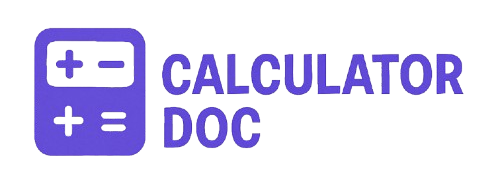Pixel To Inches Calculator
In the digital design world, pixel-based measurements are the standard. But when it comes to print, physical layout, or even screen specifications, you’ll often need to convert those pixel values into real-world inches. That’s where our Pixels to Inches Calculator comes in—a simple, efficient tool that instantly converts your pixel dimensions based on your chosen DPI (Dots Per Inch).
Whether you’re working on graphic design, web development, or printing layouts, understanding the relationship between pixels and inches is essential for precision and consistency. This article walks you through using our calculator, provides real-world examples, and answers your most pressing questions about pixel-to-inch conversions.
📏 What Is a Pixels to Inches Calculator?
A Pixels to Inches Calculator is a tool that allows you to convert pixel dimensions (digital measurements) into inches (physical size), using DPI (Dots Per Inch) as the conversion factor.
Formula:
iniCopyEditInches = Pixels / DPI
Why DPI Matters
DPI, or Dots Per Inch, indicates how many pixels fit into one inch of space. It’s especially relevant for printing. A higher DPI means more detail and resolution, while a lower DPI can mean a grainier image.
🛠️ How to Use the Pixels to Inches Calculator
Our calculator is extremely user-friendly and requires just two inputs:
Step-by-Step Instructions:
- Enter Pixels:
Input the pixel length or width of your image or design. - Enter DPI (Dots Per Inch):
Enter your desired DPI value. The default is 96 DPI, which is common for screens. For printing, you might use 300 DPI. - Click “Calculate”:
Hit the Calculate button. The result will show you the equivalent measurement in inches. - Use “Reset” to Start Over:
Want to calculate another conversion? Just click the Reset button to clear the form.
🧪 Practical Example: Convert a Web Image for Print
Suppose you have a digital image that is 2400 pixels wide, and you want to print it at 300 DPI, a standard print resolution.
Calculation:
iniCopyEditInches = 2400 / 300 = 8 inches
So your image would be 8 inches wide when printed at 300 DPI.
This is crucial for designers preparing files for printing to avoid stretched or pixelated results.
🔍 Additional Use Cases for the Tool
Here are a few common scenarios where this calculator proves essential:
- Graphic Designers: Ensuring images look sharp in print materials.
- Web Developers: Matching screen and print sizes for digital publications.
- Photographers: Knowing how large a digital photo can be printed without quality loss.
- UX/UI Designers: Scaling assets across devices and screen resolutions.
- Teachers & Students: Quickly converting digital assignments or diagrams to physical dimensions.
- 3D Modelers & CNC Users: Calculating screen design dimensions for physical production.
🙋 15+ FAQs About Pixels to Inches and DPI
1. What is DPI?
DPI stands for Dots Per Inch and refers to how many dots (or pixels) appear per inch in a printed or displayed image.
2. Is 96 DPI the same for all screens?
No, 96 DPI is a general standard, but actual screen DPI can vary depending on the device and display resolution.
3. What DPI should I use for printing?
For high-quality prints, use 300 DPI or higher. For draft-quality, 150 DPI may suffice.
4. Can I change DPI in an image?
Yes, many photo editors (like Photoshop) allow you to change DPI without altering pixel dimensions.
5. How do I know the DPI of my image?
You can check it using software like Photoshop, GIMP, or image properties in your operating system.
6. What’s the difference between PPI and DPI?
PPI (Pixels Per Inch) is for digital screens, while DPI (Dots Per Inch) is typically used for printing. They are similar but context-specific.
7. Is more DPI always better?
Not always. Higher DPI improves print quality but also increases file size. Choose based on your needs.
8. How many inches is 1920 pixels at 96 DPI?
yamlCopyEdit1920 / 96 = 20 inches
9. How many inches is 1920 pixels at 300 DPI?
yamlCopyEdit1920 / 300 = 6.4 inches
10. What DPI is best for web images?
72–96 DPI is standard for web. Anything higher usually increases file size without visible benefit online.
11. Why does the image look different in print than on screen?
Your screen uses RGB color and different DPI than your printer, which uses CMYK and may have higher DPI.
12. Can I convert inches back to pixels?
Yes! Just multiply inches by the DPI:
iniCopyEditPixels = Inches × DPI
13. Is DPI the same across all printers?
No, printers vary widely. Some inkjet printers print at 300–600 DPI, while commercial printers may exceed 2400 DPI.
14. What happens if I print a low-DPI image?
It will appear blurry or pixelated because there aren’t enough dots per inch to reproduce fine detail.
15. Why do screens use pixels and prints use inches?
Screens render digital data using pixels; prints need physical dimensions in inches or cm.
16. Can I use this calculator for mobile screen dimensions?
Yes, as long as you know the screen’s DPI, you can calculate the physical size of any pixel dimension.
17. What is a good DPI for large format posters?
150 DPI is often enough for large posters viewed from a distance.
18. Is DPI related to image file size?
Yes. Higher DPI can increase resolution and file size when paired with higher pixel dimensions.
19. Does resizing an image affect DPI?
Not directly. Resizing in terms of pixels doesn’t change DPI unless you specifically modify the DPI setting.
20. Can I trust the online calculator’s results?
Absolutely. The tool uses a direct mathematical formula to provide accurate conversions instantly.
🧠 Final Thoughts
Converting pixels to inches might seem trivial, but it’s crucial for high-quality printing, precise digital design, and professional presentation. Whether you’re preparing graphics for a magazine layout, designing a website that aligns with print assets, or simply want to understand image scale better, our Pixels to Inches Calculator takes the guesswork out of the process.