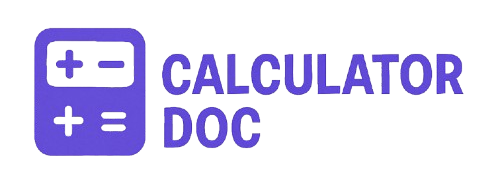Pixel To Inch Calculator
If you’ve ever worked on a digital design project, edited images, or prepared materials for print, you’ve likely encountered the need to convert pixels to inches. This is especially common when designing for physical media or when working with printers, where understanding real-world dimensions is essential. To simplify this task, we’ve built a free, fast, and reliable Pixel to Inches Calculator right on our website.
This tool takes the guesswork out of conversions and lets you easily input your pixel dimensions and desired DPI (Dots Per Inch) to receive an accurate measurement in inches.
✅ How to Use the Pixel to Inches Calculator
Using this tool is straightforward and beginner-friendly. Follow the steps below:
- Enter Pixels
Input the number of pixels you want to convert in the “Pixels” field. This can be any positive whole number (e.g., 300, 1920, 1080). - Enter DPI (Dots Per Inch)
Enter the DPI value. The default is set to 96 DPI, which is standard for screens, but you can change this based on your use case (e.g., 300 DPI for print). - Click “Calculate”
Hit the “Calculate” button. The tool will instantly show your result in inches below the form. - View the Result
The result will be displayed as Inches, rounded to four decimal places for precision. - Reset if Needed
Click the “Reset” button to clear the inputs and start a new calculation.
🔍 What Is DPI and Why Does It Matter?
DPI stands for Dots Per Inch, and it represents how many individual dots or pixels fit into a linear inch. It’s a crucial component when converting pixels into real-world dimensions like inches.
- Low DPI (72–96): Typically used for screen displays.
- High DPI (300+): Required for high-quality printing.
For example:
- 300 pixels at 300 DPI = 1 inch
- 300 pixels at 150 DPI = 2 inches
📏 Practical Example: Converting Pixels to Inches
Let’s say you’re designing a logo that needs to be 900 pixels wide and will be printed at 300 DPI.
- Formula: Inches = Pixels / DPI
- Calculation: 900 / 300 = 3 inches
So, your logo will be 3 inches wide when printed at 300 DPI.
💡 Use Cases for Pixel to Inch Conversion
Understanding how pixels translate into inches is important for a wide range of applications, such as:
- Graphic Design: Ensuring artwork is the correct print size.
- Photography: Calculating photo print dimensions.
- Web Development: Adapting web content for print media.
- UI/UX Design: Creating elements with physical dimensions in mind.
- Print Media: Preparing business cards, flyers, posters, and more.
❓ Frequently Asked Questions (FAQs)
1. What is the formula for converting pixels to inches?
The formula is simple: Inches = Pixels ÷ DPI.
2. What does DPI mean?
DPI stands for “Dots Per Inch” and refers to the pixel density. Higher DPI means more detail and sharper prints.
3. What is the default DPI setting?
The default DPI in our calculator is 96 DPI, which is standard for most screens.
4. Can I change the DPI?
Yes, you can enter any DPI value you want, depending on your project’s needs.
5. What DPI should I use for printing?
For high-quality prints, 300 DPI is generally recommended.
6. What happens if I input 0 DPI?
The calculator will prompt an error, as DPI cannot be zero—division by zero is undefined.
7. What is a typical screen resolution DPI?
Most screens are 72 or 96 DPI. Retina displays can range up to 220+ DPI.
8. Is this tool accurate?
Yes. The calculator uses precise mathematical formulas to give results up to four decimal places.
9. Why would I need to convert pixels to inches?
To ensure your digital designs match real-world print sizes or physical dimensions.
10. Can I convert inches to pixels?
This tool only converts pixels to inches, but the reverse formula is: Pixels = Inches × DPI.
11. What’s the difference between DPI and PPI?
DPI is typically used for printers (dots), while PPI (Pixels Per Inch) is used for digital displays.
12. Can I use this calculator on mobile devices?
Yes. The calculator is mobile-friendly and works on all modern browsers.
13. Do I need to install anything?
No installation required. This is a web-based tool, accessible from your browser.
14. Does screen resolution affect the result?
No. The result depends only on the pixel and DPI values you input.
15. Is there a limit to how many pixels I can input?
There’s no upper limit in most browsers, but entering extremely high values may slow down your browser.
16. Can I use decimal numbers for pixels or DPI?
The calculator is set to accept whole numbers for simplicity, but DPI values can be changed as needed.
17. Does it support cm or mm output?
Currently, the calculator returns results in inches. You can multiply inches by 2.54 for centimeters.
18. Can I embed this tool on my site?
If you’re the site owner, yes. The code is lightweight and easy to embed.
19. Is this calculator free to use?
Absolutely! It’s a free tool designed to help with digital and print design conversions.
20. How precise is the result?
The result is calculated and displayed with four decimal places, ensuring high precision for design and print.
📌 Final Thoughts
Whether you’re a graphic designer, web developer, photographer, or hobbyist, converting pixels to inches is a task you’ll face regularly. Our Pixel to Inches Calculator removes complexity and delivers fast, accurate results. Just enter your values, click “Calculate,” and you’re done.