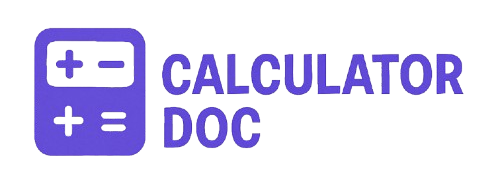Pixel Ratio Calculator
Understanding your screen’s pixel density is crucial in today’s tech-driven world—whether you’re a designer, developer, gamer, or simply comparing devices. Our Pixel Ratio Calculator is a fast, easy-to-use online tool that helps you determine the Pixels Per Inch (PPI) and Pixel Ratio (width-wise) of any screen by entering just four values: resolution and physical dimensions.
This tool is especially helpful for web designers adjusting for responsive design, mobile developers optimizing UI layouts, or tech enthusiasts comparing smartphone, tablet, or monitor displays.
Let’s dive into how to use the tool, why it’s helpful, and what the results really mean.
✅ What Does This Tool Do?
Our Pixel Ratio Calculator computes:
- PPI (Pixels Per Inch) – a measurement of pixel density across the screen’s diagonal.
- Pixel Ratio (Width) – the number of horizontal pixels per inch of screen width.
- Screen Diagonal – physical diagonal size in inches, calculated from width and height.
All this information gives you valuable insight into the sharpness, resolution density, and clarity of a digital display.
🔧 How to Use the Pixel Ratio Calculator (Step-by-Step)
Using the tool is straightforward:
Step 1: Enter Resolution Width
Type the screen’s width in pixels (e.g., 1920).
Step 2: Enter Resolution Height
Type the screen’s height in pixels (e.g., 1080).
Step 3: Enter Screen Width (inches)
Measure or look up the screen’s physical width in inches (e.g., 13.3).
Step 4: Enter Screen Height (inches)
Enter the screen’s physical height in inches (e.g., 7.5).
Step 5: Click “Calculate”
Hit the Calculate button. The results will show:
- PPI
- Pixel Ratio (Width)
- Screen Diagonal Size
Step 6: Click “Reset” (if needed)
To clear the form and start over, click the Reset button.
📏 Example: Calculating PPI for a 13.3″ Laptop Screen
Let’s say you’re evaluating a 13.3-inch laptop screen with a resolution of 1920×1080 pixels. You measure the physical width as 11.6 inches and height as 6.5 inches.
- Resolution Width: 1920 px
- Resolution Height: 1080 px
- Screen Width: 11.6 inches
- Screen Height: 6.5 inches
Result:
- Screen Diagonal: 13.3 inches
- PPI: ~166.23
- Pixel Ratio: ~165.52 px/inch
This means the screen has 166 pixels for every inch diagonally—a good mid-range density, great for casual computing and HD video.
🧠 Why Pixel Ratio and PPI Matter
Understanding display metrics has many practical applications:
- UI/UX Design: Designers need to know PPI to scale elements properly.
- Web Development: Helps in creating responsive designs across devices.
- Photography & Video Editing: Knowing pixel density ensures color and clarity precision.
- Gaming: Gamers can assess visual sharpness and screen capabilities.
- Display Comparison: Useful when comparing devices before buying.
- Virtual Reality (VR): High PPI is crucial for immersive experiences.
- Digital Art: Artists require accurate screen calibration.
📘 Pixel Ratio vs PPI: What’s the Difference?
- Pixel Ratio (in this tool) specifically calculates the horizontal pixels per inch, helping you understand how dense the pixels are width-wise.
- PPI is more general, reflecting the diagonal density across the entire screen.
Both are essential metrics when evaluating image sharpness and visual quality.
💬 FAQs: Pixel Ratio Calculator
1. What is PPI (Pixels Per Inch)?
PPI measures pixel density per inch across the screen’s diagonal. The higher the PPI, the sharper the display.
2. What is Pixel Ratio?
In this context, it’s the number of pixels per inch along the width of a screen, useful for measuring horizontal pixel density.
3. Can I use this tool for TVs?
Yes! Just input the screen size in inches and resolution to get the TV’s PPI and pixel density.
4. Is this the same as device pixel ratio (DPR)?
No. Device Pixel Ratio relates to how a device maps CSS pixels to physical pixels. Our calculator focuses on physical pixel density.
5. What is a good PPI value?
It depends on usage:
- 100–150 PPI: Standard displays
- 150–300 PPI: High-quality screens
- 300+ PPI: Retina and ultra-HD displays
6. How is screen diagonal calculated?
Using the Pythagorean theorem:
√(width² + height²)
7. Can I measure my smartphone screen with this tool?
Absolutely—just enter the screen’s resolution and dimensions in inches.
8. What’s the benefit of knowing pixel ratio?
It helps designers and developers understand how many pixels fit per inch horizontally—great for layout scaling and resolution planning.
9. How accurate is this tool?
Very accurate—as long as you enter correct measurements.
10. Why do I need both resolution and physical size?
Resolution alone doesn’t tell you pixel density. Physical dimensions are needed to calculate how tightly packed the pixels are.
11. Is pixel ratio different for landscape and portrait?
Technically no, but orientation changes how you view the ratio. This tool assumes width-wise orientation.
12. Does screen size affect image sharpness?
Yes. A large screen with low resolution will look less sharp than a small screen with the same resolution.
13. Why is PPI important for VR headsets?
VR requires very high PPI to avoid screen-door effects (visible pixels).
14. Does higher PPI drain more battery?
Indirectly—higher PPI displays often require more processing power and brightness.
15. What happens if I input incorrect data?
The calculator will prompt you to enter valid numeric values greater than zero.
16. Can I use this for print design?
No. This tool is for digital screens. Use DPI (Dots Per Inch) for print.
17. Do all screens with the same resolution have the same PPI?
No. PPI depends on both resolution and physical screen size.
18. Is there a difference between DPI and PPI?
Yes. DPI (Dots Per Inch) is for printers; PPI is for digital displays.
19. How do I measure screen width and height?
Use a ruler or caliper. Many product specs also list dimensions.
20. Can this tool help me design for different devices?
Absolutely—it’s perfect for responsive web design, app scaling, and asset resolution planning.
🔍 Final Thoughts
Our Pixel Ratio Calculator is more than just a numerical tool—it’s a vital resource for anyone working with screens. From tech enthusiasts and designers to developers and educators, this calculator simplifies a complex concept into a few easy steps.
Whether you’re comparing monitors, optimizing mobile apps, or just curious about your screen’s specs, give this calculator a try and get precise, actionable results in seconds.