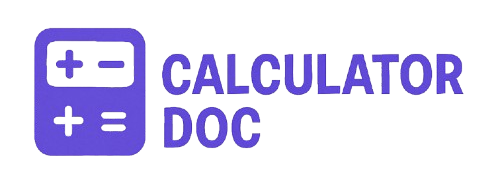Image Ratio Calculator
Whether you’re a designer, developer, photographer, or content creator, getting your image dimensions just right is crucial. But maintaining the correct aspect ratio or calculating dimensions manually can be time-consuming and error-prone. That’s where our Image Ratio Calculator comes in — a free, intuitive tool designed to help you calculate image ratios, derive dimensions from ratios, or resize images while maintaining proportional accuracy.
What Is the Image Ratio Calculator?
The Image Ratio Calculator is a versatile web tool that allows you to:
- Calculate image dimensions based on a given ratio
- Determine the aspect ratio from width and height
- Resize images to a new width or height while maintaining the original ratio
This tool is especially useful when preparing images for web, social media, printing, or multimedia projects where preserving proportions is essential for visual quality and design consistency.
How to Use the Image Ratio Calculator – Step-by-Step
1. Choose Your Calculation Type
Start by selecting one of the following three options from the “Calculation Type” dropdown:
- Calculate Dimensions from Ratio
- Calculate Ratio from Dimensions
- Resize While Maintaining Ratio
Each choice will reveal different fields relevant to that calculation.
2. Enter Your Values Based on the Calculation Type
A. Calculate Dimensions from Ratio
Use this when you know the aspect ratio and either the desired width or height.
Input fields:
- Ratio Width (e.g., 16)
- Ratio Height (e.g., 9)
- Target Dimension (px)
- Constraint (select whether the target dimension refers to width or height)
- Round to Integer (optional for rounding pixel values)
B. Calculate Ratio from Dimensions
Use this when you have an image’s width and height and want to simplify the ratio or find common standards.
Input fields:
- Original Width (px)
- Original Height (px)
C. Resize While Maintaining Ratio
Use this to resize an image by width or height and automatically calculate the proportional value.
Input fields:
- Original Width (px)
- Original Height (px)
- Target Dimension (px)
- Constraint (select whether you’re targeting a new width or height)
- Round to Integer
3. Click “Calculate”
The calculator will instantly provide:
- Simplified or original dimensions
- Aspect ratio in colon format (e.g., 16:9)
- Decimal aspect ratio (e.g., 1.778)
- Closest common standard (when applicable)
Example Use Cases
🎬 Video Editing or YouTube Thumbnails
You have a design template ratio of 16:9 and need the actual pixel dimensions for a width of 1280px.
- Select “Calculate Dimensions from Ratio”
- Enter Ratio: 16 x 9
- Target Dimension: 1280
- Constraint: Width
Result:
- Height = 720px
- Final Dimensions = 1280 × 720
- Aspect Ratio = 16:9 (1.778)
🖼️ Photography or Printing
You want to crop or resize an image of 4032×3024 pixels and need to know the actual aspect ratio.
- Select “Calculate Ratio from Dimensions”
- Enter Width: 4032
- Enter Height: 3024
Result:
- Simplified Ratio = 4:3
- Decimal Ratio = 1.333
- Closest Common Ratio = 4:3 (Standard)
When Should You Use This Tool?
- Web Designers: To resize images for responsive web design without distortion
- Photographers: To crop or print images with consistent framing
- Social Media Managers: To prepare platform-optimized media (e.g., Instagram 1:1, YouTube 16:9)
- Video Editors: To match clips and overlays to consistent screen formats
- Marketers: To maintain visual branding consistency across platforms
Frequently Asked Questions (FAQs)
1. What is an aspect ratio?
An aspect ratio is the proportional relationship between an image’s width and height, usually expressed as width:height (e.g., 16:9).
2. What does “Resize While Maintaining Ratio” mean?
This keeps the original image proportions intact when changing one dimension (width or height).
3. What’s the difference between dimensions and ratio?
Dimensions are actual pixel values (e.g., 1920×1080), while ratio is the simplified proportional relationship (e.g., 16:9).
4. Why does rounding matter?
Rounding to integers ensures pixel-perfect dimensions, especially for web images, preventing blurry rendering.
5. Can I use decimal aspect ratios?
Yes, the tool displays the decimal form of your ratio (e.g., 1.778) for precision in calculations.
6. How is the closest common ratio determined?
It compares your calculated decimal ratio to industry-standard ratios and shows the one with the least percentage difference.
7. What is the most common aspect ratio for screens?
The most common today is 16:9, used in most modern displays, videos, and social media platforms.
8. Can this tool help with Instagram images?
Absolutely. For example, square posts use 1:1, stories use 9:16 — you can calculate the perfect dimensions based on those ratios.
9. What if I only know the width or height?
You can enter just one target dimension and let the tool calculate the other while preserving the ratio.
10. Is this calculator mobile-friendly?
Yes, the tool is responsive and works seamlessly on mobile and desktop devices.
11. Can I use it for print layout planning?
Definitely. Input the dimensions of a print layout and get ratio-based resizing for consistent formatting.
12. Does it support high-resolution images?
Yes. You can input values up to 10,000 pixels, which supports even high-res images for professional uses.
13. Can I reverse-engineer an image’s ratio?
Yes. Use “Calculate Ratio from Dimensions” to simplify and identify the closest standard.
14. Is it accurate for web design?
100%. It calculates to decimal precision and allows optional rounding for use in CSS or responsive grids.
15. What units does the calculator use?
Pixels (px), which are standard for digital and web imagery.
16. Can I use the tool to crop images?
Indirectly, yes. Use it to find the correct size, then crop manually using your photo editor.
17. What’s a good aspect ratio for Facebook posts?
1.91:1 is often used for shared links and ads. You can use the calculator to find exact dimensions like 1200×628.
18. What happens if I input a wrong value?
The tool checks for valid input and alerts you to fix any incorrect or missing data.
19. Can I calculate square images easily?
Yes — just enter equal values for width and height, or a 1:1 ratio.
20. Is this tool free to use?
Yes, it’s completely free and doesn’t require sign-ups or downloads.
Final Thoughts
The Image Ratio Calculator is your go-to utility for simplifying your workflow when dealing with images. Whether you’re resizing, creating templates, or calculating exact ratios, this tool offers precision, simplicity, and speed — all in one place. Try it out now and never worry about distorted images or mismatched dimensions again.