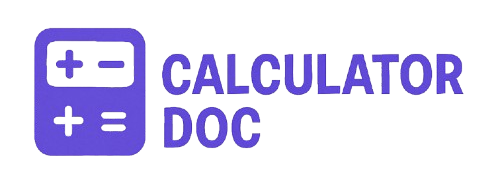Circle Calculator
Understanding the properties of a circle can be crucial in fields like engineering, architecture, education, and everyday problem-solving. Whether you’re designing a circular garden bed or calculating materials for a round table, accurate circle calculations are essential. That’s why our Circle Calculator Tool is a valuable resource on your website—it allows users to input any one known value (radius, diameter, circumference, or area) and automatically calculates the remaining circle properties.
This tool is designed to be simple, intuitive, and lightning-fast, giving users all the essential metrics of a circle in one click. In this article, we’ll walk you through how to use the tool, give practical examples, explain the math behind the calculations, and answer common questions.
How to Use the Circle Calculator Tool (Step-by-Step)
- Choose Your Input Type
At the top of the tool, you’ll see a dropdown labeled “Input Type.” Click to choose one of the four options:- Radius
- Diameter
- Circumference
- Area
- Enter the Value
Once you’ve selected your input type, a number field will appear. Enter a positive numeric value corresponding to your chosen input type. For example, if you selected “Diameter,” enter the diameter of your circle. - Click “Calculate”
Press the Calculate button. The tool will instantly compute all other related circle properties: radius, diameter, circumference, and area. - View the Results
Your results will appear in a clean and organized box below the form, showing:- Radius
- Diameter
- Circumference
- Area
- Reset if Needed
Want to try a different value or calculation? Simply click the Reset button to clear the form and start over.
Practical Examples of Using the Circle Calculator
Example 1: You Know the Circumference
Let’s say you’re designing a circular patio and you know the circumference is 31.42 feet. Select Circumference from the dropdown and enter 31.42.
Click Calculate and get:
- Radius: 5.00 ft
- Diameter: 10.00 ft
- Circumference: 31.42 ft
- Area: 78.54 sq ft
Example 2: Calculating from the Area
Imagine you found a circular rug and the label states its area is 113.1 square feet. Select Area and enter 113.1.
Click Calculate and the tool will show:
- Radius: 6.00 ft
- Diameter: 12.00 ft
- Circumference: 37.70 ft
- Area: 113.10 sq ft
These calculations make planning, budgeting, and material estimation much easier and faster.
Benefits and Use Cases for This Circle Calculator
This tool is not just for math students—it’s helpful in many real-world applications:
- Construction & Carpentry: Calculate materials for circular saw blades, columns, or pipework.
- Landscaping: Design circular flower beds, ponds, or patios.
- Interior Design: Work with round tables, lighting fixtures, and rugs.
- Education: Help students learn geometry with instant, visual feedback.
- DIY Projects: Estimate fabric for a circular tablecloth or craft project.
Because the tool converts between all major circle dimensions, it can adapt to any scenario where a circular measurement is required.
How It Works Behind the Scenes
The tool uses simple and proven formulas based on the geometry of a circle. Here’s what it’s doing when you click “Calculate”:
- If input is Radius (r):
- Diameter = 2 × r
- Circumference = 2 × π × r
- Area = π × r²
- If input is Diameter (d):
- Radius = d ÷ 2
- Circumference = π × d
- Area = π × (d ÷ 2)²
- If input is Circumference (c):
- Radius = c ÷ (2 × π)
- Diameter = 2 × r
- Area = π × r²
- If input is Area (a):
- Radius = √(a ÷ π)
- Diameter = 2 × r
- Circumference = 2 × π × r
No need to memorize formulas—this calculator does the math for you.
Frequently Asked Questions (FAQs)
1. What units does the calculator support?
It’s unit-agnostic. Just make sure you’re consistent. For example, if you enter the diameter in inches, all results will be in inches or square inches for area.
2. Can I use decimal values?
Yes, you can use both whole numbers and decimals (e.g., 3.5, 12.75).
3. What if I enter a negative number?
Negative or zero values are not allowed. The tool will prompt you to enter a valid positive number.
4. What is π (pi) used for in the calculations?
π (pi ≈ 3.14159) is a constant used in all circle formulas to relate diameter, radius, area, and circumference.
5. How accurate are the results?
All results are rounded to two decimal places for clarity, but internally, calculations use full precision.
6. Can I calculate partial circle measurements (like semicircles)?
This version only handles full circles. For partial calculations, you’ll need to manually divide the results.
7. Does it support mobile devices?
Yes, the calculator is responsive and works on desktops, tablets, and smartphones.
8. Can I input values in meters or centimeters?
Absolutely. Just be consistent with your unit choice across all calculations.
9. Is the tool free to use?
Yes, it’s completely free and requires no registration or login.
10. Why would I calculate from the area instead of radius?
In many real-world scenarios, you may only know the area (e.g., floor plans, product labels), not the radius.
11. Is this tool suitable for classroom use?
Definitely! Teachers can use it as a visual aid during geometry lessons.
12. Does the calculator store my data?
No, all calculations are done client-side and no data is saved or sent.
13. What browser should I use?
The calculator works with all modern browsers like Chrome, Firefox, Safari, and Edge.
14. Can it be embedded on other sites?
Check with the website owner or developer for embedding options.
15. What happens if I refresh the page?
Refreshing clears the form. Use the Reset button to manually reset without refreshing.
16. Can I calculate the circle if I only know the radius?
Yes! That’s one of the main functions. Simply select Radius, input the value, and get all other dimensions instantly.
17. Does the calculator support scientific notation?
Currently, it only supports standard decimal input for ease of use.
18. Why does the calculator hide the results initially?
To reduce clutter. Results only appear after a successful calculation.
Final Thoughts
Whether you’re a student, professional, or DIY enthusiast, the Circle Calculator Tool makes geometry quick and accessible. By allowing you to input any known circle property—radius, diameter, circumference, or area—it provides all the other values in real time, helping you work smarter and faster.