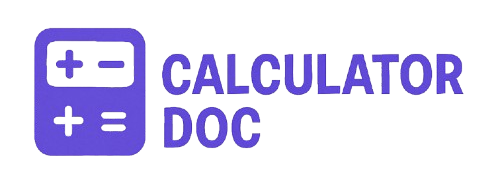Area Calculator
Need to calculate the area of a shape but don’t want to deal with complex formulas or manual math? Our Online Area Calculator is here to help! Whether you’re a student, teacher, engineer, architect, or DIY enthusiast, this tool makes it quick and easy to calculate the area of rectangles, circles, and triangles — all in one convenient form.
Let’s walk through how this calculator works, how you can use it step-by-step, and answer common questions about calculating area for everyday needs.
🔧 How to Use the Area Calculator (Step-by-Step)
Our tool is designed with simplicity and ease-of-use in mind. Here’s how you can use it:
Step 1: Choose a Shape
From the dropdown menu labeled “Select Shape,” choose one of the following:
- Rectangle
- Circle
- Triangle
Step 2: Enter Dimensions
Depending on the shape you select, specific input fields will appear:
- For Rectangle: Enter
LengthandWidth - For Circle: Enter the
Radius - For Triangle: Enter
BaseandHeight
All input fields require positive numbers, and values like 0.01 are acceptable for high precision.
Step 3: Click “Calculate”
Once your inputs are filled in, click the Calculate button. The tool will immediately display:
- The calculated area in square units (to two decimal places)
Step 4: Reset if Needed
Click the Reset button to clear all inputs and results if you want to start over.
✅ Practical Examples
Here are some real-world examples showing how this calculator can be used effectively:
Example 1: Calculating the Area of a Garden Bed (Rectangle)
You want to lay sod in your backyard, and your garden bed measures 10 feet by 5 feet.
- Shape: Rectangle
- Length: 10
- Width: 5
Click “Calculate”, and you’ll get:
Area: 50.00 square units
→ You now know you need sod for 50 square feet of space.
Example 2: Estimating Paint for a Circular Table (Circle)
You plan to repaint a round tabletop with a radius of 2.5 feet.
- Shape: Circle
- Radius: 2.5
Click “Calculate”, and the result will be:
Area: 19.63 square units
→ That’s about 19.63 square feet of surface to cover.
Example 3: Determining Fabric for a Triangular Banner
You’re creating a triangular fabric banner that’s 4 feet wide (base) and 3 feet tall.
- Shape: Triangle
- Base: 4
- Height: 3
Click “Calculate”, and you’ll get:
Area: 6.00 square units
→ You’ll need about 6 square feet of fabric.
🧠 Understanding Area Calculations
Why Is Area Important?
Area tells you the amount of space inside a 2D shape. It’s crucial in:
- Construction (floor plans, paint needs, tiling)
- Gardening (landscaping size)
- Crafts and Sewing (fabric usage)
- Education (geometry and math practice)
- Interior Design (furniture spacing)
Area Formulas Used in This Tool:
- Rectangle:
Area = Length × Width - Circle:
Area = π × Radius² - Triangle:
Area = 0.5 × Base × Height
❓ Frequently Asked Questions (FAQs)
1. What is the area of a shape?
Area is the total space inside a flat (2D) shape, usually measured in square units like square feet, square meters, or square inches.
2. What units does the calculator use?
The calculator provides results in square units, matching whatever units you input (e.g., feet, meters, inches).
3. Can I use decimals in the input?
Yes! You can input values like 2.75 or 0.5 for more precise calculations.
4. How accurate is this calculator?
The tool uses standard mathematical formulas and provides results to two decimal places for accuracy.
5. Is there a way to convert square units to square meters or feet?
Yes. 1 square meter = 10.7639 square feet. You can use a unit converter afterward if needed.
6. What if I make a mistake entering values?
You’ll get an alert if you enter invalid numbers. Use the Reset button to start over.
7. What’s the difference between base and height in a triangle?
The base is one side of the triangle, and the height is the perpendicular line from the base to the opposite corner.
8. Can I calculate the area of a shape not listed?
Not with this tool. This calculator is limited to rectangles, circles, and triangles.
9. Is this calculator mobile-friendly?
Yes, the tool works well on smartphones and tablets.
10. What if I leave a field blank?
You’ll receive an alert asking you to complete the required inputs before calculating.
11. Do I need to download anything?
No, it’s a fully web-based tool—nothing to install or download.
12. How is the area of a circle calculated?
It uses the formula π × radius², where π is approximately 3.14159.
13. Can this be used in a classroom?
Absolutely! It’s great for students learning geometry and teachers conducting demonstrations.
14. Can I use this calculator for professional work?
Yes, it’s suitable for quick estimations in fields like architecture, landscaping, and interior design.
15. What browsers are supported?
It works on all modern browsers like Chrome, Safari, Firefox, and Edge.
16. Is it safe to use?
Yes. The tool does not collect or store any personal data.
17. How do I clear previous results?
Click the Reset button to clear all fields and start fresh.
18. Can I use this for homework?
Definitely! It’s designed to help students better understand geometry and area concepts.
19. Why do I need to select a shape first?
The calculator customizes its input fields based on the shape to avoid confusion.
20. What happens if I don’t select a shape?
You’ll get an alert prompting you to choose a shape before proceeding.
🎯 Final Thoughts
Our Online Area Calculator is a quick, reliable way to determine the area of common shapes. Whether you’re solving math problems, estimating materials for a project, or simply curious about geometry, this tool takes the guesswork out of area calculations.
Try it now and experience just how simple calculating area can be!