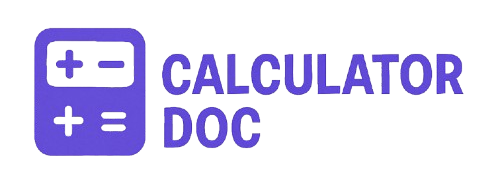Pc Psu Calculator
When building or upgrading a computer, one of the most overlooked yet essential components is the power supply unit (PSU). The PSU is responsible for delivering stable, reliable power to your CPU, GPU, RAM, storage, and other components. Choosing an underpowered PSU can cause crashes, overheating, or even hardware damage, while choosing one that’s too powerful may waste money and energy.
To simplify this decision, we’ve created a PSU Calculator tool that helps you determine the ideal PSU wattage for your system. By inputting the estimated power consumption of your CPU, GPU, RAM, storage devices, and other components, the tool instantly provides the total power requirement along with a recommended PSU size (including a 30% safety margin).
How to Use the PSU Calculator
Using the PSU Calculator is simple and only takes a few steps:
- Enter CPU Power (W):
Look up the thermal design power (TDP) of your processor. This number is typically listed in watts on the manufacturer’s website or spec sheet. Enter it into the CPU field. - Enter GPU Power (W):
Graphics cards often consume the most power in a PC. Check the TDP or recommended wattage for your GPU and input it in the GPU field. - Add RAM Power (W):
RAM modules generally use 3–5 watts each. The default is set at 10 W, which covers most setups, but you can adjust if needed. - Enter Storage Devices Power (W):
Each HDD or SSD consumes power (HDDs usually 6–9 W, SSDs around 2–4 W). The field defaults to 20 W to account for multiple drives, but you can change it based on your build. - Add Other Components (W):
This includes fans, RGB lighting, expansion cards, or custom cooling systems. The calculator defaults to 30 W but you can adjust accordingly. - Click “Calculate”:
The tool will instantly display your Total Estimated Power and the Recommended PSU Wattage with a 30% buffer for safety and future upgrades. - Click “Reset” if Needed:
If you want to start over, hit the reset button to clear all values and reload the tool.
Example: Calculating PSU Needs for a Gaming PC
Let’s say you’re building a mid-range gaming PC:
- CPU: Intel Core i7 (95 W)
- GPU: NVIDIA RTX 3070 (220 W)
- RAM: 16 GB (10 W)
- Storage: 2 SSDs + 1 HDD (20 W)
- Other Components: Fans and RGB lighting (30 W)
Step 1: Add all values:
95 + 220 + 10 + 20 + 30 = 375 W total power consumption
Step 2: Add 30% headroom:
375 × 1.3 = 488 W
Result: The tool recommends a 500W PSU. For added reliability, you might choose a high-quality 550W or 600W PSU to allow for future upgrades.
Why a PSU Calculator is Useful
- Prevents Underpowering: Avoid crashes, blue screens, or shutdowns caused by insufficient power.
- Saves Money: Helps you avoid buying an unnecessarily high-wattage PSU that wastes energy.
- Future-Proofing: The 30% buffer ensures your system can handle upgrades or peak loads.
- Component Safety: Stable power delivery prolongs the life of expensive parts like GPUs and CPUs.
- Energy Efficiency: Right-sizing your PSU ensures better efficiency and reduced electricity costs.
Features of the PSU Calculator
- Quick and Accurate: Provides instant results after entering a few values.
- Customizable: Adjusts for different setups, from entry-level PCs to high-end gaming rigs.
- Includes Safety Margin: Automatically calculates headroom to ensure long-term reliability.
- Reset Option: Easily start over if you make a mistake.
- User-Friendly: No technical expertise required – anyone can use it.
Tips for Choosing the Right PSU
- Always Go for Quality Brands: A 500W PSU from a reputable brand will outperform a cheap 700W unit.
- Check Efficiency Ratings: Look for 80 Plus Bronze, Silver, Gold, or Platinum certifications. Higher ratings mean less wasted energy.
- Consider Modular Cabling: Fully or semi-modular PSUs make cable management easier.
- Plan for Upgrades: If you plan to add more drives, RAM, or a bigger GPU later, get a PSU with extra headroom.
- Don’t Max Out the PSU: Running a PSU constantly near 100% load can shorten its lifespan. Aim for 50–70% usage.
Frequently Asked Questions (FAQs)
1. What is a PSU in a computer?
A PSU (Power Supply Unit) converts electricity from the wall into usable power for your computer components.
2. How do I know what wattage PSU I need?
Use a PSU calculator like ours. Add up the wattage of your CPU, GPU, RAM, storage, and peripherals, then add a safety margin.
3. Is a higher wattage PSU always better?
Not necessarily. Excessively high-wattage PSUs can waste money and be less efficient if your system never uses that much power.
4. What happens if my PSU is too weak?
Your PC may crash, fail to boot, or shut down under heavy load. Long-term, it can damage components.
5. What is PSU headroom?
Headroom refers to extra power capacity beyond your system’s actual needs, ensuring stability during spikes and future upgrades.
6. How much power does RAM use?
Most RAM sticks use between 3–5 W each. A system with four sticks might use around 15–20 W.
7. How much power do SSDs and HDDs use?
SSDs typically use 2–4 W, while HDDs use 6–9 W depending on size and speed.
8. Do case fans and RGB lighting use much power?
Individually they don’t use much (1–5 W each), but multiple fans and RGB strips can add up to 30 W or more.
9. Is it bad to oversize my PSU?
A slightly oversized PSU is fine and can be more efficient, but going way beyond your needs (like 1000W for a 300W system) is unnecessary.
10. What does 80 Plus certification mean?
It’s a rating that measures PSU efficiency. For example, 80 Plus Gold means 87–90% efficiency at different loads.
11. Can I use this PSU calculator for laptops?
No, laptops have built-in power systems. This calculator is designed for desktop PCs.
12. Should I include overclocking when calculating PSU needs?
Yes, overclocking increases power draw. Add extra watts if you plan to overclock your CPU or GPU.
13. What if I don’t know my component wattages?
You can find them on the manufacturer’s website, product spec sheets, or reliable hardware databases.
14. Is a 500W PSU enough for gaming?
It depends on the GPU and CPU. For mid-range builds, 500–600W is often enough. High-end GPUs may require 750W or more.
15. Does PSU efficiency affect electricity bills?
Yes. A higher efficiency PSU wastes less energy as heat, lowering electricity costs over time.
16. How long does a PSU last?
Quality PSUs can last 7–10 years. Cheaper ones may fail sooner, especially under heavy load.
17. What happens if my PSU fails?
The system may shut down suddenly. In rare cases, a poor-quality PSU can damage other hardware.
18. Do all PSUs fit in every case?
No. Check whether your case supports ATX, SFX, or other PSU form factors before buying.
19. Should I buy a modular or non-modular PSU?
Modular PSUs let you connect only the cables you need, making builds cleaner and airflow better.
20. How much PSU wattage is recommended for future-proofing?
Choose a PSU with at least 30% more capacity than your current needs. This ensures stability and room for upgrades.
Conclusion
Selecting the right PSU is crucial for building a reliable and efficient computer. Our PSU Calculator tool helps you quickly determine the total power requirements of your system and recommends the appropriate PSU wattage with built-in safety margins. Whether you’re a gamer, a professional content creator, or just someone upgrading their PC, using this tool ensures you get the right balance of performance, efficiency, and reliability.