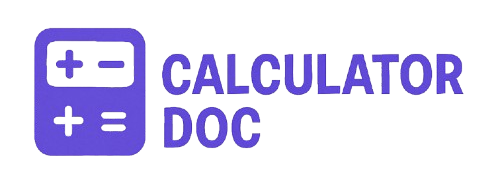Distance Speed Time Calculator
Understanding the relationship between distance, speed, and time is fundamental for travelers, drivers, athletes, and logistics professionals. Whether you’re planning a road trip, calculating travel time, or measuring your running pace, having a reliable tool to quickly compute these values can save time and eliminate guesswork.
Our Distance, Speed, and Time Calculator is a simple yet powerful online tool designed to help you find any one of these three variables when the other two are known. In this guide, you’ll learn how to use the calculator step-by-step, see practical examples, and discover valuable tips and FAQs to maximize your experience.
What is the Distance, Speed, and Time Calculator?
This calculator allows users to input two known variables out of distance, speed, and time, and automatically computes the third. For example, if you know your travel speed and duration, the tool calculates how far you will travel. Or if you know the distance and time, it can tell you the required speed.
The interface is user-friendly and intuitive. Users select which variable they want to calculate, and the input fields dynamically adjust to show only the necessary data entry fields. Once values are entered, a click of the “Calculate” button instantly displays the result.
How to Use the Calculator Step-by-Step
Follow these simple steps to get your results:
Step 1: Select What to Calculate
Choose from the dropdown menu whether you want to calculate Distance, Speed, or Time.
- Distance: Calculates how far you travel given speed and time.
- Speed: Calculates how fast you need to travel given distance and time.
- Time: Calculates how long it takes to cover a distance at a certain speed.
Step 2: Enter the Known Values
Depending on your choice, enter the two known values in the respective fields:
- If calculating Distance, input Speed (km/h) and Time (hours).
- If calculating Speed, input Distance (km) and Time (hours).
- If calculating Time, input Distance (km) and Speed (km/h).
Make sure to enter valid numbers (speed greater than 0, time greater than 0).
Step 3: Click “Calculate”
Press the Calculate button. The result will appear below, showing the calculated distance, speed, or time with appropriate units.
Step 4: Reset if Needed
Use the Reset button to clear all inputs and start fresh for a new calculation.
Practical Examples
Example 1: Calculate Distance
You plan to drive at an average speed of 80 km/h for 3 hours. How far will you travel?
- Select Distance
- Enter Speed = 80 km/h
- Enter Time = 3 hours
- Click Calculate
- Result: Distance = 240 km
Example 2: Calculate Speed
You need to cover 150 km in 2 hours. What speed should you maintain?
- Select Speed
- Enter Distance = 150 km
- Enter Time = 2 hours
- Click Calculate
- Result: Speed = 75 km/h
Example 3: Calculate Time
You have to cover 120 km traveling at a speed of 60 km/h. How long will it take?
- Select Time
- Enter Distance = 120 km
- Enter Speed = 60 km/h
- Click Calculate
- Result: Time = 2 hours
Extra Helpful Information and Use Cases
Why Use This Calculator?
- Trip Planning: Calculate how long your journey will take or how fast you need to drive.
- Logistics: Optimize delivery routes by knowing travel times and speeds.
- Fitness: Runners and cyclists can calculate pace and distance covered.
- Education: A great tool for students learning the fundamental relationship between distance, speed, and time.
Tips for Accurate Results
- Always use consistent units: speed in km/h, time in hours, and distance in kilometers.
- For short trips or fast sports activities, use decimal hours for time (e.g., 0.5 hours = 30 minutes).
- If time is measured in minutes, convert it to hours by dividing by 60 before input.
Frequently Asked Questions (FAQs)
1. Can I calculate speed if I only know distance and time?
Yes! Select “Speed” and enter your distance and time to get your average speed.
2. What units does the calculator use?
Speed in kilometers per hour (km/h), distance in kilometers (km), and time in hours.
3. How do I convert minutes to hours for time input?
Divide minutes by 60. For example, 30 minutes = 0.5 hours.
4. Can this calculator handle negative or zero inputs?
No, all inputs must be positive numbers greater than zero for valid results.
5. Is the calculation accurate for any type of travel?
The calculations assume constant speed and do not account for stops or variable speeds.
6. Can I use this calculator for running or cycling?
Absolutely! It’s ideal for calculating pace or distance in endurance sports.
7. What if I want to calculate time but only know speed and distance?
Select “Time,” then enter the known speed and distance values.
8. How precise are the results?
Speed and time are shown with two decimal places for clarity.
9. What happens if I input invalid or incomplete data?
The tool alerts you to enter valid numbers before calculating.
10. Can I use this calculator offline?
This is a web-based tool requiring internet access.
11. Can I save or print my results?
You can copy the result manually or print the page using your browser.
12. How does the reset button work?
It clears all inputs and hides the previous result for a new calculation.
13. Can I use this for metric and imperial units?
Currently, it supports metric units (km, km/h). For miles, convert values manually before input.
14. Is there a mobile-friendly version?
Yes, the calculator is responsive and works well on mobile devices.
15. Can the tool handle large values for long-distance travel?
Yes, but ensure values are reasonable for accurate calculations.
16. How does changing the calculation type affect input fields?
Selecting a different calculation type hides irrelevant inputs to avoid confusion.
17. What formula does this calculator use?
It uses the basic formula: Distance = Speed × Time, rearranged as needed.
18. Can I use the calculator for air travel estimations?
Yes, but remember air travel speeds vary and may include stops and delays.
19. Does the calculator consider traffic or terrain?
No, it assumes steady speeds without external factors.
20. Is there a way to get the calculation history?
Currently, the tool does not save history, so consider manual record keeping.