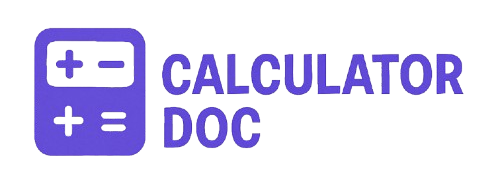Raid Configuration Calculator
If you’re building a data storage system and want to understand how much usable storage you’ll get from a specific RAID setup, this free online RAID Calculator is just what you need. Whether you’re configuring a home NAS or setting up enterprise-level storage, this tool helps you quickly assess usable capacity, redundancy, and storage overhead based on your RAID level, number of disks, and disk size.
This easy-to-use calculator supports popular RAID levels — RAID 0, 1, 5, 6, and 10 — and instantly provides insights that help you make smarter storage decisions.
🚀 How to Use the RAID Configuration Calculator
Using the calculator is simple and only takes a few seconds. Here’s a step-by-step guide:
Step 1: Select RAID Level
Choose your desired RAID level from the dropdown menu:
- RAID 0
- RAID 1
- RAID 5
- RAID 6
- RAID 10
Each RAID level offers a different balance between performance, fault tolerance, and usable capacity.
Step 2: Enter Number of Disks
Input the total number of physical drives you plan to use in your RAID array. Make sure it satisfies the minimum requirement for your selected RAID level.
Step 3: Enter Disk Size (in GB)
Provide the capacity of each disk in gigabytes (GB). The calculator assumes all disks are of equal size for simplicity and accuracy.
Step 4: Click “Calculate”
Click the Calculate button. The tool will instantly show:
- Usable Capacity – the total available space after RAID overhead.
- Redundancy Info – explains how many disk failures your setup can tolerate.
- Storage Overhead – the percentage of total disk space used for redundancy or lost due to mirroring/parity.
Step 5: Reset (Optional)
Click the Reset button to clear all fields and start a new calculation.
🔧 Practical Examples of RAID Configurations
🧪 Example 1: RAID 5 with 4 Disks (1 TB each)
- RAID Level: 5
- Number of Disks: 4
- Disk Size: 1000 GB
Results:
- Usable Capacity: 3000 GB
- Redundancy: Can tolerate failure of 1 disk
- Overhead: 25%
Perfect for environments that need a balance of performance, redundancy, and efficiency.
🧪 Example 2: RAID 1 with 2 Disks (500 GB each)
- RAID Level: 1
- Number of Disks: 2
- Disk Size: 500 GB
Results:
- Usable Capacity: 500 GB
- Redundancy: Can tolerate failure of one disk per mirrored pair
- Overhead: 50%
Best suited for critical systems where redundancy is more important than capacity.
💡 Additional Info: Why RAID Matters
RAID (Redundant Array of Independent Disks) enhances storage performance, data protection, or both by combining multiple disks into a single logical unit. Each RAID level has different characteristics:
| RAID Level | Min. Disks | Redundancy | Best For |
|---|---|---|---|
| RAID 0 | 2 | ❌ None | Speed and max capacity (no fault tolerance) |
| RAID 1 | 2 | ✅ Mirrored | High redundancy (data mirroring) |
| RAID 5 | 3 | ✅ 1 disk | Balanced storage and fault tolerance |
| RAID 6 | 4 | ✅ 2 disks | Extra fault tolerance (dual parity) |
| RAID 10 | 4 (even) | ✅ Mirrored | Speed + redundancy, but with high overhead |
📚 15+ RAID Calculator FAQs (Frequently Asked Questions)
1. What is the RAID Calculator used for?
It calculates usable storage, redundancy, and overhead based on your RAID level, disk count, and disk size.
2. Does the calculator support all RAID levels?
It supports RAID 0, 1, 5, 6, and 10 — the most commonly used RAID configurations.
3. Can I use different sized disks?
This tool assumes all disks are the same size. Mixing disk sizes can complicate calculations and may reduce usable capacity.
4. What happens if I enter an invalid configuration?
You’ll receive an alert (e.g., if you try to configure RAID 5 with only two disks).
5. What is storage overhead?
Overhead refers to the portion of total disk space used for redundancy (mirroring or parity).
6. Why does RAID 1 and 10 have 50% overhead?
Because these use mirroring, half of the disk space is used to store duplicate data for redundancy.
7. What does ‘usable capacity’ mean?
The total amount of storage available to you after accounting for RAID overhead.
8. Can RAID protect against data loss?
Yes, most RAID levels offer some level of fault tolerance, but RAID is not a backup.
9. Why is RAID 0 not fault-tolerant?
RAID 0 stripes data across disks for speed but has no redundancy. One disk failure results in total data loss.
10. Which RAID level should I use for performance?
RAID 0 offers the best performance but no fault tolerance. RAID 10 is also fast and offers redundancy.
11. Which RAID level is best for storage efficiency?
RAID 5 provides a good balance between efficiency and fault tolerance.
12. Why can’t I use RAID 10 with an odd number of disks?
RAID 10 uses mirrored pairs. An even number of disks is required to pair them evenly.
13. What does “Can tolerate failure of 1 disk” mean?
It means if one disk fails, your data remains accessible and safe, assuming a supported RAID level.
14. Is RAID a replacement for backups?
No. RAID protects against hardware failure, but not against accidental deletion, malware, or file corruption.
15. What’s the difference between RAID 5 and 6?
RAID 6 can tolerate 2 simultaneous disk failures, while RAID 5 can only handle 1.
16. Can I expand RAID later with more disks?
Depends on your RAID controller or software. Some levels allow expansion; others don’t easily.
17. Will RAID improve read/write speeds?
Yes, RAID 0 and 10 are especially good for speed. RAID 5 and 6 also offer improved read speeds.
18. Do I need special hardware for RAID?
You can use software-based RAID, but hardware RAID (with a RAID controller) offers better performance and features.
19. Can I use this tool for SSDs as well?
Absolutely. Just enter the SSD size like any other disk.
20. Is this calculator accurate for enterprise configurations?
Yes, but for complex storage arrays or mixed drive sizes, consult your hardware vendor for precise modeling.
✅ Final Thoughts
The RAID Configuration Calculator is an essential tool for IT professionals, system builders, and hobbyists who want a quick and clear view of how their storage setup will perform. Whether you’re optimizing for capacity, redundancy, or performance, this calculator provides instant answers and removes the guesswork from your RAID planning.If you’re building a data storage system and want to understand how much usable storage you’ll get from a specific RAID setup, this free online RAID Calculator is just what you need. Whether you’re configuring a home NAS or setting up enterprise-level storage, this tool helps you quickly assess usable capacity, redundancy, and storage overhead based on your RAID level, number of disks, and disk size.
This easy-to-use calculator supports popular RAID levels — RAID 0, 1, 5, 6, and 10 — and instantly provides insights that help you make smarter storage decisions.
🚀 How to Use the RAID Configuration Calculator
Using the calculator is simple and only takes a few seconds. Here’s a step-by-step guide:
Step 1: Select RAID Level
Choose your desired RAID level from the dropdown menu:
- RAID 0
- RAID 1
- RAID 5
- RAID 6
- RAID 10
Each RAID level offers a different balance between performance, fault tolerance, and usable capacity.
Step 2: Enter Number of Disks
Input the total number of physical drives you plan to use in your RAID array. Make sure it satisfies the minimum requirement for your selected RAID level.
Step 3: Enter Disk Size (in GB)
Provide the capacity of each disk in gigabytes (GB). The calculator assumes all disks are of equal size for simplicity and accuracy.
Step 4: Click “Calculate”
Click the Calculate button. The tool will instantly show:
- Usable Capacity – the total available space after RAID overhead.
- Redundancy Info – explains how many disk failures your setup can tolerate.
- Storage Overhead – the percentage of total disk space used for redundancy or lost due to mirroring/parity.
Step 5: Reset (Optional)
Click the Reset button to clear all fields and start a new calculation.
🔧 Practical Examples of RAID Configurations
🧪 Example 1: RAID 5 with 4 Disks (1 TB each)
- RAID Level: 5
- Number of Disks: 4
- Disk Size: 1000 GB
Results:
- Usable Capacity: 3000 GB
- Redundancy: Can tolerate failure of 1 disk
- Overhead: 25%
Perfect for environments that need a balance of performance, redundancy, and efficiency.
🧪 Example 2: RAID 1 with 2 Disks (500 GB each)
- RAID Level: 1
- Number of Disks: 2
- Disk Size: 500 GB
Results:
- Usable Capacity: 500 GB
- Redundancy: Can tolerate failure of one disk per mirrored pair
- Overhead: 50%
Best suited for critical systems where redundancy is more important than capacity.
💡 Additional Info: Why RAID Matters
RAID (Redundant Array of Independent Disks) enhances storage performance, data protection, or both by combining multiple disks into a single logical unit. Each RAID level has different characteristics:
| RAID Level | Min. Disks | Redundancy | Best For |
|---|---|---|---|
| RAID 0 | 2 | ❌ None | Speed and max capacity (no fault tolerance) |
| RAID 1 | 2 | ✅ Mirrored | High redundancy (data mirroring) |
| RAID 5 | 3 | ✅ 1 disk | Balanced storage and fault tolerance |
| RAID 6 | 4 | ✅ 2 disks | Extra fault tolerance (dual parity) |
| RAID 10 | 4 (even) | ✅ Mirrored | Speed + redundancy, but with high overhead |
📚 15+ RAID Calculator FAQs (Frequently Asked Questions)
1. What is the RAID Calculator used for?
It calculates usable storage, redundancy, and overhead based on your RAID level, disk count, and disk size.
2. Does the calculator support all RAID levels?
It supports RAID 0, 1, 5, 6, and 10 — the most commonly used RAID configurations.
3. Can I use different sized disks?
This tool assumes all disks are the same size. Mixing disk sizes can complicate calculations and may reduce usable capacity.
4. What happens if I enter an invalid configuration?
You’ll receive an alert (e.g., if you try to configure RAID 5 with only two disks).
5. What is storage overhead?
Overhead refers to the portion of total disk space used for redundancy (mirroring or parity).
6. Why does RAID 1 and 10 have 50% overhead?
Because these use mirroring, half of the disk space is used to store duplicate data for redundancy.
7. What does ‘usable capacity’ mean?
The total amount of storage available to you after accounting for RAID overhead.
8. Can RAID protect against data loss?
Yes, most RAID levels offer some level of fault tolerance, but RAID is not a backup.
9. Why is RAID 0 not fault-tolerant?
RAID 0 stripes data across disks for speed but has no redundancy. One disk failure results in total data loss.
10. Which RAID level should I use for performance?
RAID 0 offers the best performance but no fault tolerance. RAID 10 is also fast and offers redundancy.
11. Which RAID level is best for storage efficiency?
RAID 5 provides a good balance between efficiency and fault tolerance.
12. Why can’t I use RAID 10 with an odd number of disks?
RAID 10 uses mirrored pairs. An even number of disks is required to pair them evenly.
13. What does “Can tolerate failure of 1 disk” mean?
It means if one disk fails, your data remains accessible and safe, assuming a supported RAID level.
14. Is RAID a replacement for backups?
No. RAID protects against hardware failure, but not against accidental deletion, malware, or file corruption.
15. What’s the difference between RAID 5 and 6?
RAID 6 can tolerate 2 simultaneous disk failures, while RAID 5 can only handle 1.
16. Can I expand RAID later with more disks?
Depends on your RAID controller or software. Some levels allow expansion; others don’t easily.
17. Will RAID improve read/write speeds?
Yes, RAID 0 and 10 are especially good for speed. RAID 5 and 6 also offer improved read speeds.
18. Do I need special hardware for RAID?
You can use software-based RAID, but hardware RAID (with a RAID controller) offers better performance and features.
19. Can I use this tool for SSDs as well?
Absolutely. Just enter the SSD size like any other disk.
20. Is this calculator accurate for enterprise configurations?
Yes, but for complex storage arrays or mixed drive sizes, consult your hardware vendor for precise modeling.
✅ Final Thoughts
The RAID Configuration Calculator is an essential tool for IT professionals, system builders, and hobbyists who want a quick and clear view of how their storage setup will perform. Whether you’re optimizing for capacity, redundancy, or performance, this calculator provides instant answers and removes the guesswork from your RAID planning.