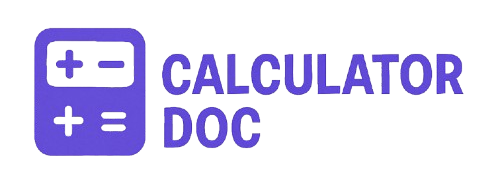Text To Speech Calculator
Meta Description
Convert your text into lifelike speech using our free online Text to Speech Calculator with customizable voice, rate, and pitch options.
Free Online Text to Speech Calculator – Convert Text to Realistic Voice Instantly
In a world where digital content is king, voice technology plays an increasingly vital role. Whether you’re a content creator, educator, business owner, or simply someone with visual impairments, converting written text into spoken words can make your life easier and your content more engaging.
That’s where our Text to Speech Calculator comes in — a powerful, user-friendly, and 100% free online tool that lets you transform any text into clear, lifelike speech within seconds. You can personalize the voice output by choosing from available system voices and adjusting the rate and pitch to suit your needs.
🔧 How to Use the Text to Speech Calculator (Step-by-Step)
Using this tool is incredibly simple, even for first-time users. Just follow these easy steps:
1. Enter Your Text
Type or paste the text you want to convert into speech in the textarea box labeled “Enter Text.”
2. Choose a Voice
From the “Voice” dropdown, select the voice you prefer. The list will populate automatically with voices supported by your browser and device, including male and female voices in different languages and accents.
3. Set the Rate
Adjust the rate slider to control how fast the speech is. A value of 1 is the normal speaking rate. Lower it for slower speech (e.g., 0.5) or raise it for faster output (e.g., 1.5–2).
4. Set the Pitch
Use the pitch slider to make the voice sound deeper or higher. A pitch of 1 is neutral. Increase for a lighter, higher tone or decrease for a deeper voice.
5. Click “Calculate”
Once everything is set, click the “Calculate” button. Your browser will instantly read the text aloud using your selected settings.
6. Click “Reset”
To start over or clear the form, hit the “Reset” button, which reloads the page and resets all fields to default.
🎯 Practical Example
Let’s say you’re creating a video tutorial and want to include voiceover but don’t have the time or resources to record it manually. Just:
- Paste your script into the text box.
- Choose a professional-sounding voice (e.g., “Google US English”).
- Set the rate to
0.9for a more thoughtful tone. - Leave the pitch at
1. - Click Calculate — and now you have a clear voiceover you can use instantly.
Perfect for YouTube creators, explainer videos, or even automated customer service responses!
💡 Why Use a Text to Speech Tool?
Text-to-speech (TTS) technology has many real-world applications:
✅ Accessibility
TTS helps visually impaired users navigate and consume content more easily.
✅ Education
Students with reading difficulties or those learning new languages benefit from hearing the correct pronunciation and flow.
✅ Content Creation
YouTubers, bloggers, and podcasters use TTS for voiceovers without recording or hiring voice actors.
✅ Productivity
Turn long articles or emails into audio so you can listen on the go while driving or exercising.
✅ Multilingual Communication
TTS tools support various accents and languages, enabling better global communication.
❓ Frequently Asked Questions (FAQs)
1. Is this tool free to use?
Yes, the Text to Speech Calculator is completely free and requires no registration.
2. Do I need to install any software?
No, it runs entirely in your web browser.
3. Which browsers are supported?
This tool works best on modern browsers like Chrome, Firefox, Edge, and Safari.
4. Can I download the audio?
This basic tool doesn’t support downloading audio, but you can use browser extensions or screen recording tools for that.
5. Is the voice natural or robotic?
It depends on your browser and system. Modern browsers often use realistic, high-quality voices.
6. How many voices can I choose from?
The number and type of voices depend on your operating system and browser. Chrome usually offers a wide range.
7. Can I use this for commercial projects?
Yes, but check your browser/system’s voice licensing terms if you’re using the output commercially.
8. Can I change the language of the voice?
Yes, if your system/browser supports multilingual voices, they will appear in the dropdown.
9. What is the difference between pitch and rate?
Rate controls the speed of speech, while pitch adjusts how high or low the voice sounds.
10. Does this tool work offline?
No, it requires an internet connection and browser support for speech synthesis.
11. Can I use it on mobile devices?
Yes, the tool is responsive and works well on most smartphones and tablets.
12. Is there a character limit for the text input?
While there’s no enforced limit, excessive text may slow down or interrupt playback.
13. What languages are supported?
Languages depend on your device and browser, including English, Spanish, French, German, and many more.
14. Can I use it for language learning?
Absolutely! It’s a great way to hear pronunciation and improve your listening skills.
15. Why is there no sound?
Check if your speakers are on, your browser supports speech synthesis, or if you allowed voice permissions.
16. Will it work on all operating systems?
Yes, as long as the browser supports speech synthesis (Windows, macOS, Linux, Android, iOS).
17. Can I stop the speech once it starts?
Most browsers allow you to stop speech using speechSynthesis.cancel() via the developer console.
18. Does the voice sound the same on all devices?
No, voices may vary depending on your operating system and browser.
19. Is it secure to enter personal information?
We recommend not using private data, as the tool is designed for general, safe usage.
20. Can I use this for storytelling or audiobooks?
Yes! It’s great for generating narration for stories, children’s books, or short audiobooks.
🚀 Final Thoughts
The Text to Speech Calculator is an excellent tool for anyone looking to convert text into speech effortlessly. With customizable voice, pitch, and rate controls, you can personalize the output to suit any context—from professional presentations to fun voiceovers.
Whether you’re improving accessibility, saving time on content creation, or simply trying to add more engagement to your project, this tool has you covered. Try it today and bring your words to life!