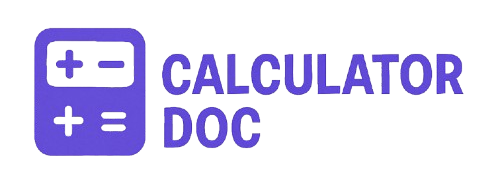Pixel Aspect Ratio Calculator
Pixel Aspect Ratio Calculator
Understanding and managing Pixel Aspect Ratio (PAR) is crucial for anyone working with digital video, broadcasting, animation, or media production. Whether you're a professional video editor or an indie creator trying to ensure your footage looks perfect on any screen, pixel proportions matter more than you might think.
Our Pixel Aspect Ratio Calculator is designed to take the guesswork out of your workflow. With just a few inputs, it provides you with precise ratios that can help you correct distortion, ensure proper scaling, and maintain the visual integrity of your content across devices.
What Is Pixel Aspect Ratio?
Pixel Aspect Ratio (PAR) refers to the shape of individual pixels in a digital image. While many modern displays use square pixels (1:1), this hasn't always been the standard—especially in legacy video formats like NTSC, PAL, and some DV codecs where pixels are rectangular.
When display resolution (how it appears on screen) differs from storage resolution (how it's encoded), knowing the PAR helps ensure the image isn’t stretched or compressed unnaturally. This tool helps decode that relationship with precision.
How to Use the Pixel Aspect Ratio Calculator (Step-by-Step)
Using the calculator is simple, even if you're not tech-savvy. Here's how:
- Enter the Display Width:
Input the width in pixels that the video appears on screen (e.g., 1920). - Enter the Display Height:
Input the screen display height in pixels (e.g., 1080). - Enter the Storage Width:
This is the width as the file is encoded or stored (e.g., 720). - Enter the Storage Height:
The height from the encoded video file (e.g., 480). - Click “Calculate”:
The calculator will instantly provide:- Display Aspect Ratio
- Storage Aspect Ratio
- Pixel Aspect Ratio
- Simplified Pixel Aspect Ratio in ratio format (e.g., 4:3)
- View Results:
The output is neatly formatted for quick reference. You can also hit "Reset" to clear the fields and start over.
Practical Example: Why PAR Matters
Imagine you're editing footage from a DV camera originally stored at 720x480 pixels. When viewed on a widescreen display (16:9), the footage appears stretched. Why?
- Storage Aspect Ratio: 720 ÷ 480 = 1.5
- Display Aspect Ratio: 854 ÷ 480 = 1.779
Calculating PAR:
- Display AR ÷ Storage AR = 1.779 ÷ 1.5 = 1.186
This PAR (1.186) tells you that each pixel is slightly wider than it is tall—a key factor in correcting the distortion during editing.
Use Cases for the PAR Calculator
- Video Editing & Encoding: Ensure proper scaling and correct rendering when exporting between formats.
- Broadcast & DVD Production: Validate PAR values for NTSC, PAL, and other standards.
- Motion Graphics & VFX: Match pixel dimensions precisely in After Effects, Blender, etc.
- Animation Pipelines: Adjust frame compositions to fit specific screen formats.
- Digital Restoration: Fix distorted legacy footage when migrating to HD or 4K.
15+ Frequently Asked Questions (FAQs)
1. What’s the difference between aspect ratio and pixel aspect ratio?
Aspect ratio refers to width vs. height of an image (like 16:9). Pixel aspect ratio relates to the shape of the individual pixels.
2. What are square pixels?
Square pixels have a PAR of 1:1, meaning their width and height are the same. Most modern displays use square pixels.
3. When is it necessary to calculate PAR?
When converting footage between formats, using older cameras, or working with non-square pixels common in SD or broadcast media.
4. What does a PAR of 1.0 mean?
It means each pixel is perfectly square, which is ideal for most modern video formats.
5. Why does my video look stretched?
Likely due to a mismatch between the pixel aspect ratio and display resolution. Calculating PAR can help correct this.
6. Is this calculator accurate for anamorphic footage?
Yes. Anamorphic formats often rely on non-square pixels, so PAR calculations are essential for proper scaling.
7. What’s the “Simplified PAR” for?
It provides an easier-to-read ratio (like 10:11), helpful when configuring settings in editing or encoding software.
8. Can I use this tool for still images?
Yes, but it’s especially useful for video or any digital media where display and storage resolutions differ.
9. Does display resolution affect PAR?
Yes. The display resolution, compared to the encoded storage resolution, determines the actual pixel shape.
10. How is PAR used in video editing software?
Software like Adobe Premiere or Final Cut lets you set PAR so your footage is scaled correctly on export.
11. What is the formula used to calculate PAR?
PAR = (Display Width / Display Height) ÷ (Storage Width / Storage Height)
12. Can incorrect PAR ruin my video?
It can lead to distorted visuals—like people appearing too wide or too tall. Proper PAR ensures natural-looking footage.
13. What does "Display Aspect Ratio" mean here?
It refers to the final visible size on the screen—what viewers actually see.
14. What is "Storage Aspect Ratio"?
It’s how the video is encoded—its resolution in the raw video file.
15. How do I know if my footage uses non-square pixels?
Check the camera specifications or media properties in your editing software.
16. Can I reverse the calculation?
Yes. If you know PAR and one set of dimensions, you can infer the other—though this calculator focuses on deriving PAR.
17. Is this tool free to use?
Yes! It's available on our website 24/7 with no signup or fees required.
18. Do broadcast standards like NTSC and PAL use non-square pixels?
Yes. NTSC often uses a PAR of 0.9091 (for 720x480) and PAL may use 1.094 or similar, depending on format.
19. What’s the best PAR for YouTube videos?
Use square pixels (PAR = 1:1) for the best compatibility, typically with a 16:9 display aspect ratio.
20. Can I bookmark this tool for future use?
Absolutely. It’s a great resource to have on hand during video conversion or editing tasks.
Final Thoughts
The Pixel Aspect Ratio Calculator is more than a niche tool—it’s a must-have utility for video editors, animators, and content creators. With a user-friendly interface and instant results, it ensures that your visuals maintain their intended proportions no matter where or how they’re viewed.
Whether you’re restoring old footage, adapting a film for widescreen, or exporting content for broadcast, understanding and correcting PAR is essential—and now easier than ever.