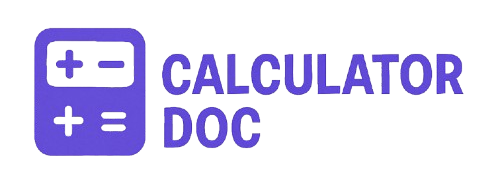Psu Power Calculator
Building a custom PC is exciting, but one often overlooked component can make or break your setup: the power supply unit (PSU). Choosing the right PSU isn’t just about wattage—it’s about ensuring long-term system stability, future upgradability, and safety for your components. That’s where our PSU Calculator Tool comes in.
This free online tool helps you estimate your system’s power consumption and recommends the ideal PSU wattage for your setup. Whether you’re a gamer, creative professional, or system builder, this calculator ensures you won’t overpay for unnecessary power or underpower your rig.
🛠️ How to Use the PSU Calculator Tool (Step-by-Step)
Using the tool is simple and takes less than a minute. Here’s how:
- Select Your CPU Type
Choose the power class of your processor:- Low Power (15–65W) for energy-efficient chips.
- Mid Range (65–95W) for standard consumer CPUs.
- High End (95–125W) for gaming or productivity CPUs.
- Extreme (125W+) for overclocked or workstation CPUs.
- Choose Your GPU Type
Graphics cards consume significant power. Options range from:- None/Integrated for CPU-only setups.
- Entry Level (75–150W) for budget cards.
- Mid Range (150–250W) for 1080p/1440p gaming.
- High End (250–350W) for 4K gaming or 3D work.
- Extreme (350W+) for RTX 4090-class cards.
- Input RAM Stick Count
Each stick of RAM uses about 5W. Enter how many are in your system (typically 2–4). - Specify Storage Devices
- SSDs use about 5W each.
- HDDs use around 10W each.
Indicate how many of each you plan to install.
- Select Overclocking Level
Overclocking increases power demands:- None for stock speeds.
- Mild, Moderate, or Extreme based on how much you push your components.
- Click “Calculate”
The calculator instantly displays:- Estimated system wattage.
- Recommended PSU size.
- Efficiency tier suggestions (Bronze, Gold, etc.).
🔍 Real-World Example
Let’s say you’re building a mid-tier gaming PC:
- CPU Type: High End (110W)
- GPU Type: Mid Range (200W)
- RAM Sticks: 2
- SSD Count: 1
- HDD Count: 1
- Overclocking: Moderate
The calculator adds up all power draws, applies a multiplier for overclocking, and then adds a 20% safety buffer.
Results:
- Estimated Power Consumption: ~460W
- Recommended PSU: 650W
- Advice: Bronze or Silver PSU is sufficient.
This setup allows you some headroom for upgrades or increased usage without risk.
🧠 Why PSU Sizing Matters
Choosing the right PSU wattage goes far beyond numbers. Here’s why it’s essential:
- System Stability: An underpowered PSU can cause crashes, shutdowns, or component failure.
- Future-Proofing: Buying a slightly higher wattage PSU can support upgrades later.
- Efficiency: PSUs operate most efficiently at 40–60% load. Oversizing slightly can save energy.
- Component Protection: Quality PSUs include protection features like OVP, SCP, and UVP to guard your gear.
💡 Additional Use Cases for the PSU Calculator
- Pre-built system upgrades: Know if your current PSU can handle a new GPU.
- Compact builds: Smaller cases require more efficient power delivery and cooler operation.
- Workstations: Creative professionals with multi-GPU or CPU setups need accurate power planning.
- Silent builds: A more efficient PSU can run quieter at lower loads.
❓ 18 Most Common PSU Calculator FAQs
1. What is a PSU calculator?
A PSU calculator estimates your computer’s total power consumption and recommends a suitable power supply wattage.
2. Why do I need to calculate PSU wattage?
To prevent system instability and ensure you don’t buy a PSU that’s too weak—or unnecessarily powerful.
3. Is the calculator accurate for overclocked systems?
Yes. It includes scaling factors for different levels of overclocking.
4. How much wattage should I leave as headroom?
Typically, 20–25% above your estimated load for safety and future upgrades.
5. Can I use this for laptops?
No, this tool is designed for desktop PCs only.
6. What happens if I use a PSU that’s too weak?
Your PC may crash, shut down under load, or fail to boot.
7. Is a higher wattage PSU bad for my system?
Not at all. The PSU only draws the power your system needs.
8. How do PSU efficiency ratings work?
They indicate how much power is converted to usable electricity (e.g., 80 Plus Bronze = 82–85% efficient).
9. Should I always choose a Gold-rated PSU?
Gold is ideal for most users, offering good efficiency vs. price. Bronze is fine for basic builds.
10. Can this tool help with SLI or multi-GPU setups?
Yes. Input high-end or extreme GPU levels and adjust accordingly for multiple cards.
11. What if I plan to upgrade later?
Select higher CPU/GPU options or add storage to simulate a future-proof configuration.
12. Do fans or RGB lighting affect PSU size?
Slightly. The calculator includes extra wattage (around 15W) to account for case fans and small peripherals.
13. Is it better to buy a modular PSU?
Modular PSUs don’t affect wattage but improve cable management and airflow.
14. Does this calculator factor in peak loads?
Yes. It uses overclocking and a 20% buffer to cover peak usage scenarios.
15. Can I use this for server builds?
Not directly, but it gives a solid base estimate. Server-grade components often require specialized PSUs.
16. What’s the minimum PSU size for gaming PCs?
At least 450W for entry-level builds. 650W+ is safer for gaming systems.
17. Is there a danger in oversizing my PSU?
Not really. Just ensure the PSU is from a reputable brand and not excessively large (e.g., 1200W for a basic rig).
18. Does PSU brand matter?
Yes. Always choose reliable manufacturers like Corsair, EVGA, Seasonic, or be quiet!
✅ Final Thoughts
The PSU Calculator Tool is an essential resource for anyone planning a new PC build or an upgrade. Instead of guessing or overcompensating with a 1000W PSU you don’t need, use this tool to get an accurate estimate tailored to your specific components.
It’s quick, free, and helps you make smart decisions—ensuring your system runs safely, efficiently, and reliably from day one.